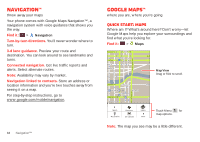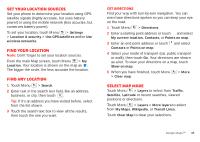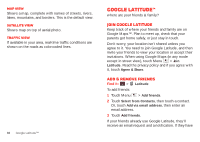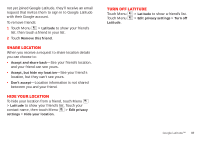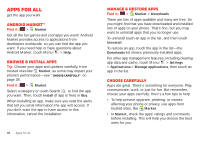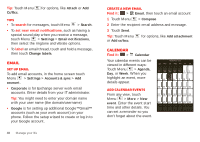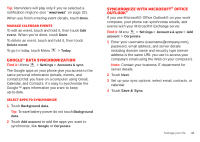Motorola MOTOROLA Triumph Virgin User Guide - Page 38
Google Latitude™
 |
View all Motorola MOTOROLA Triumph manuals
Add to My Manuals
Save this manual to your list of manuals |
Page 38 highlights
Map view Shows a map, complete with names of streets, rivers, lakes, mountains, and borders. This is the default view. Satellite view Shows map on top of aerial photo. Traffic view If available in your area, real-time traffic conditions are shown on the roads as color-coded lines. 36 Google Latitude™ Google Latitude™ where are your friends & family? Join Google Latitude Keep track of where your friends and family are on Google Maps™. Plan to meet up, check that your parents got home safely, or just stay in touch. Don't worry, your location isn't shared unless you agree to it. You need to join Google Latitude, and then invite your friends to view your location or accept their invitations. When using Google Maps (in any mode except in street view), touch Menu > Join Latitude. Read the privacy policy and if you agree with it, touch Agree & Share. Add & remove friends Find it: > Latitude To add friends: 1 Touch Menu > Add friends. 2 Touch Select from Contacts, then touch a contact. Or, touch Add via email address, then enter an email address. 3 Touch Add friends. If your friends already use Google Latitude, they'll receive an email request and a notification. If they have