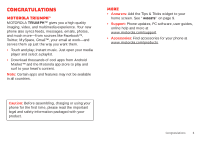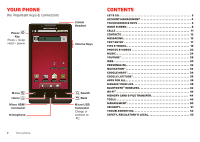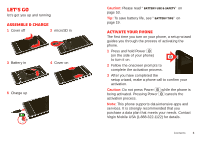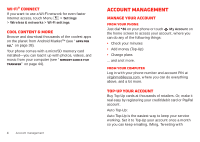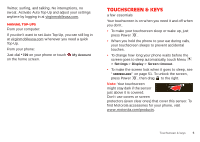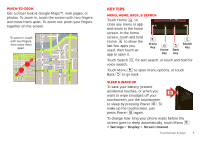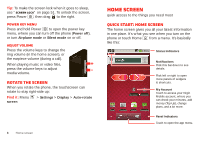Motorola MOTOROLA Triumph Virgin User Guide - Page 7
Touchscreen & keys - manual
 |
View all Motorola MOTOROLA Triumph manuals
Add to My Manuals
Save this manual to your list of manuals |
Page 7 highlights
Twitter, surfing, and talking. No interruptions, no sweat. Activate Auto Top-Up and adjust your settings anytime by logging in at virginmobileusa.com. Manual Top-Ups From your computer: If you don't want to set Auto Top-Up, you can still log in at virginmobileusa.com whenever you need a quick Top-Up. From your phone: Just dial *729 on your phone or touch My Account on the home screen. Touchscreen & keys a few essentials Your touchscreen is on when you need it and off when you don't. • To make your touchscreen sleep or wake up, just press Power . • When you hold the phone to your ear during calls, your touchscreen sleeps to prevent accidental touches. • To change how long your phone waits before the screen goes to sleep automatically, touch Menu > Settings > Display > Screen timeout. • To make the screen lock when it goes to sleep, see "Screen lock" on page 51. To unlock the screen, press Power , then drag to the right. Note: Your touchscreen might stay dark if the sensor just above it is covered. Don't use covers or screen protectors (even clear ones) that cover this sensor. To find Motorola accessories for your phone, visit www.motorola.com/products. Touchscreen & keys 5