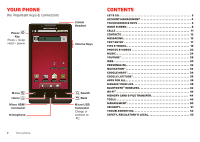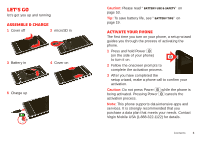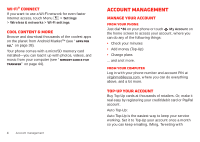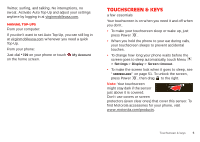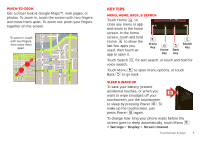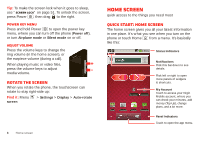Motorola MOTOROLA Triumph Virgin User Guide - Page 9
Key tips - battery
 |
View all Motorola MOTOROLA Triumph manuals
Add to My Manuals
Save this manual to your list of manuals |
Page 9 highlights
Pinch-to-zoom Get a closer look at Google Maps™, web pages, or photos. To zoom in, touch the screen with two fingers and move them apart. To zoom out, pinch your fingers together on the screen. arborn St To zoom in, touch with two fingers, then move them apart. acker Dr E Wacker Pl E S N Micigan Ave N Rush St N Wabash Ave N Dearborn St N Clark St Ontario St E Ontario St Grand Red M E Ohio S State/Lake M E Grand Av W Lake St M W Lake Wacker Dr E Wacker Pl State/Lake M W Lake St M Lake Randolph/ M Wabash E RManedssoalpghinSgt M W Lake St Washington-Blue N Micigan Ave Lake Randolph/ M Wabash E S WatRerMStanedssoalpghinSgt M Randol Wa StMet shington-Blue N Micigan Ave Key tips Menu, home, back, & search Touch Home to close any menu or app and return to the home screen. In the home screen, touch and hold Home to show the last few apps you used, then touch an app to open it. Menu Key Home Key Back Key Search Key Touch Search voice search. for text search, or touch and hold for Touch Menu to open menu options, or touch Back to go back. Sleep & wake up To save your battery, prevent accidental touches, or when you want to wipe smudges off your touchscreen, put the touchscreen to sleep by pressing Power . To wake up the touchscreen, just press Power again. To change how long your phone waits before the screen goes to sleep automatically, touch Menu > Settings > Display > Screen timeout. Touchscreen & keys 7