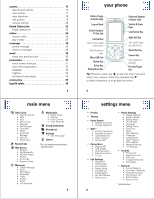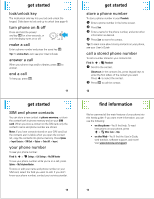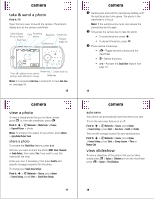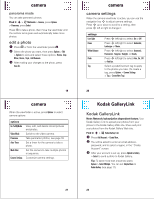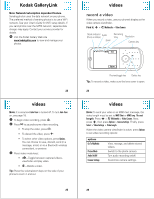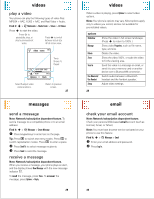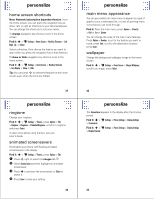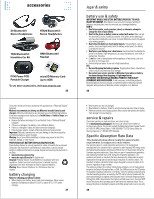Motorola MOTOZINE ZN5 Quick Start Guide - Page 5
take & send a photo, view a photo, view slideshow - cover
 |
View all Motorola MOTOZINE ZN5 manuals
Add to My Manuals
Save this manual to your list of manuals |
Page 5 highlights
camera camera take & send a photo Find it: n Open the lens cover to launch the camera. The phone's display acts as the camera viewfinder. Mode Indicator (Photo or Video) Flash Remaining photos Resolution Camera key Zoom Keys Autofocus box Preview/ toggle key 356 Back ü î Flash Auto Options Review key Press S up/down to see camera Simple share key settings, press left/right to change. Delete key Note: It is assumed Auto-Save is turned off. To turn Auto-Save on, see page 18. 15 camera view a photo To view a stored photo that you've taken, simply press î, or, from the viewfinder, press ü: Find it: s > j Multimedia > Media Finder > Pictures > Captured Pictures > photo Note: To enhance the quality of your photo, press Options > Apply Kodak Perfect Touch. share a photo To activate the Simple Share feature, press ®. Set how you want to share the photo (MMS, Email, Bluetooth or Kodak Gallery), then select Yes if you want to use this method all the time. Enter your text, if necessary, then press Send To and specify message recipients for the photo. To change your Simple Share Settings: Find it: s > j Multimedia > Camera, press Options > Camera Settings, press Select > Simple Share Settings 17 camera 1 Gently press and hold the camera key halfway until the autofocus box turns green. The photo in the viewfinder is in focus. Note: If the autofocus box turns red, release the camera key and try again. 2 Fully press the camera key to take the photo. • To store the photo, press s. • To discard the photo, press ò. 3 Press camera mode keys: • ü-Toggle between photos and the viewfinder. • ï-Delete the photo. • ®-Activate the Simple Share feature (see page 17). 16 camera auto-save Your phone can automatically save the photos you take. To turn the auto-save feature on or off: Find it: s > j Multimedia > Camera, press Options > Camera Settings, press Select > Auto-Save > Enable or Disable Then set the storage location for auto-saved photos: Find it: s > j Multimedia > Camera, press Options > Camera Settings, press Select > Storage Location > Phone or Memory Card view slideshow To view a slideshow of the photos that you've taken, simply press î > Options > Slideshow or from the viewfinder press ü > Options > Play Slideshow. 18