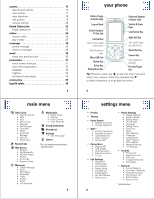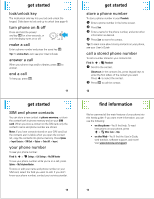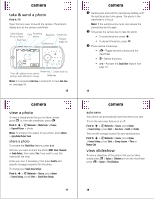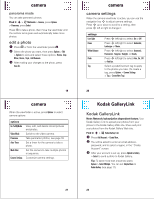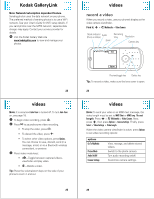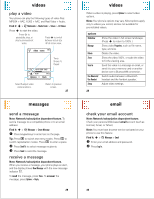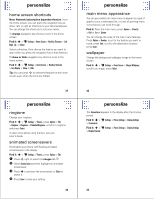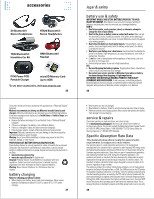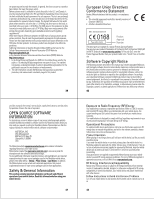Motorola MOTOZINE ZN5 Quick Start Guide - Page 6
camera, Kodak GalleryLink
 |
View all Motorola MOTOZINE ZN5 manuals
Add to My Manuals
Save this manual to your list of manuals |
Page 6 highlights
camera panorama mode You can take panoramic photos. Find it: s > j Multimedia > Camera, press Options > Panorama, press Select Press n to take a photo, then move the viewfinder until the red box turns green and automatically takes more photos. edit a photo 1 Press î or from the viewfinder press ü. 2 Select the photo you want, then press Options > Edit > Options to view and select these options: Rotate, Crop, Mirror, Resize, Style, Add Elements. 3 After making your changes to the photo, press Save As. 19 camera When the viewfinder is active, press Options to select camera options: options Go To MyMedia Video Mode Panorama Auto-Timer Multi-Shot Camera Settings View, edit, and delete stored pictures and photos. Switch to the video camera. Take panoramic photos, see page 19. Set a timer for the camera to take a photo. Set the camera to take multiple photos in sequence. Customize camera settings. camera camera settings When the camera viewfinder is active, you can use the navigation key S to adjust camera settings. Press S up or down to scroll to a setting, then press S left or right to change it: settings Low Light Focus White Balance Flash Tag Press S left/right to select On or Off. Press S left/right to select Automatic, Landscape or Macro. Press S left/right to select Automatic, Fluorescent, Tungsten, Daylight, or Cloudy. Press S left/right to select Auto, On, Off or Red Eye. Select a predefined text tag to apply to the photos you take. (To create a tag, press Options > Camera Settings > Tag > Create New Tag.) 20 Kodak GalleryLink Kodak GalleryLink Kodak GalleryLink Note: Network/subscription dependent feature. Use Kodak Gallery Link to upload your photos from your phone to the Kodak Gallery Web site. Share and print your photos from the Kodak Gallery Web site. Find it: s > Kodak Gallery Link 1 Press Add Account > Create New. 2 You will be asked to enter an email address, password, and to select a region, in the "Create Account" screen. 3 After your account is set up, press Upload to Gallery > Select to send a photo to Kodak Gallery. Tip: To send more than one photo press Options > Select Multiple. You can set Simple Share to Kodak Gallery (see page 17). 21 22