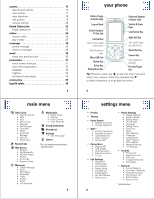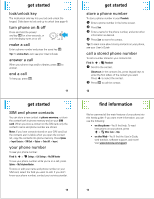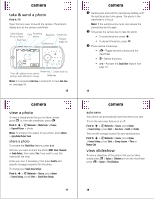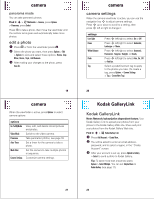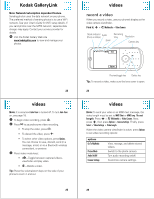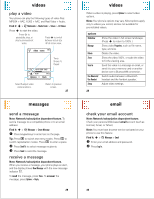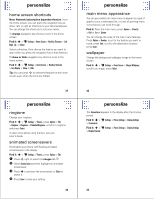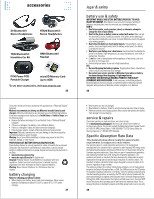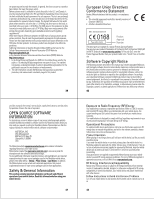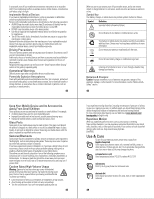Motorola MOTOZINE ZN5 Quick Start Guide - Page 7
Kodak GalleryLink, videos - wifi
 |
View all Motorola MOTOZINE ZN5 manuals
Add to My Manuals
Save this manual to your list of manuals |
Page 7 highlights
Kodak GalleryLink Note: Network/subscription dependent feature. Sending photos uses the data network on your phone. The preferred method of sending photos is to use a WiFi network. See your User's Guide for WiFi setup details. If you send photos over the GPRS network, separate data charges may apply. Contact your service provider for details. 4 Visit the Kodak Gallery Web site www.kodakgallery.com to view and manage your photos. 23 videos Note: It is assumed Auto-Save is turned off. To turn Auto-Save on, see page 18. 1 To begin video recording, press n. 2 Press y to pause/resume video recording. • To stop the video, press n. • To discard the video, press ò. • To select other video options, press Options. You can choose to save, discard, send (in a message, email, or via a Bluetooth wireless connection), or preview. 3 Press video mode keys: • ü-Toggle between captured videos, viewfinder and play video. • ï-Delete a video. Tip: Press the volume/zoom keys on the side of your phone to zoom in and out. 25 videos videos record a video When you record a video, use your phone's display as the video camera viewfinder. Find it: s > j Multimedia > Video Camera Mode Indicator Audio (Photo or Video) Zoom Remaining time Resolution Camera key Back ü Options Preview/toggle key Delete key Tip: To record a video, make sure the lens cover is open. 24 videos Note: To send your video in an MMS text message, the video length must be set to MMS Short or MMS Long. To set length: Press s > j Multimedia > Video Camera. Next, press s, then press Options > Camera Settings. Finally, press Select > Video Settings > Video Length. When the video camera viewfinder is active, press Options to set video recording options: options Go To MyMedia Picture Mode Audio On/Off Camera Settings View, manage, and delete stored videos. Switch to the photo camera. Turn audio recording on/off. Customize camera settings. 26