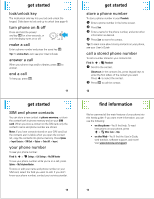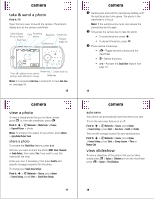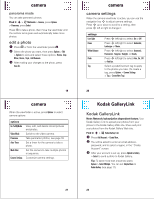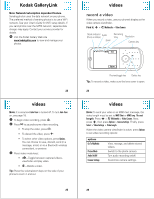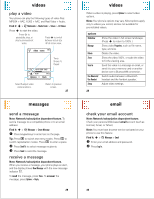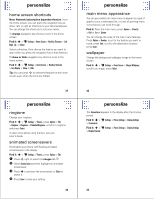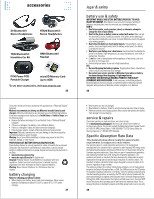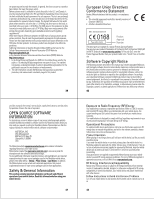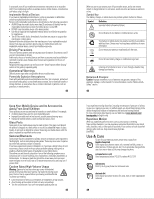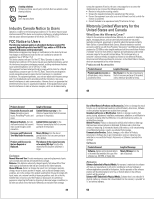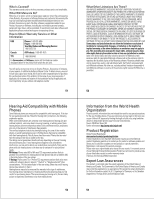Motorola MOTOZINE ZN5 Quick Start Guide - Page 9
home screen shortcuts, main menu appearance, wallpaper, ringtone, animated screensavers - themes
 |
View all Motorola MOTOZINE ZN5 manuals
Add to My Manuals
Save this manual to your list of manuals |
Page 9 highlights
personalize personalize home screen shortcuts Note: Network/subscription dependent feature. From the home screen, you can press the navigation key up, down, left, or right as shortcuts to your favorite features. You can change the shortcuts to suit your needs. To change navigation key shortcut icons in the home screen: Find it: s > u Settings > Home Screen > NaviKey Shortcuts > Left, Right, Up, or Down Select a direction, then choose the feature you want to open when you press the navigation key in that direction. To show or hide navigation key shortcut icons in the home screen: Find it: s > u Settings > Home Screen > NaviKey Shortcuts > Icon Display > Show or Hide Tip: You can press S to select the features in the home screen even when the icons are hidden. 31 personalize ringtone Change your ringtone: Find it: s > u Settings > Themes, press Options > Edit > Ringtone > Ringtones > Preloaded Ringtones, scroll to a ringtone and press Select To learn more about using themes, see your User's Guide. animated screensavers Personalize your phone with floating animated screensavers in the display: Find it: s > u Settings > Themes, press Options > Edit 1 Press S right to select the images tab $. 2 Select Screen Saver and then highlight an animated screensaver. 3 Press s to preview the screensaver or Select to select it. 4 Press Save to save your setting. 33 personalize main menu appearance You can personalize the main menu to appear as a grid of graphic icons, a text-based list, or a set of spinning menu icons that you can scroll through: Find it: From the main menu, press Options > View By > Grid or List or Spinner You can change the order of the main menu features. Press Options > Reorder, scroll to the feature you want to move, press Grab, scroll to the destination location, press Insert. wallpaper Change the background wallpaper image in the home screen: Find it: s > u Settings > Home Screen > Change Wallpaper, scroll to an image, press Select 32 personalize The Screen Saver appears in the display after the timeout period. Find it: s > u Settings > Phone Settings > Display Settings > Screensaver Find it: s > u Settings > Phone Settings > Display Settings > Display Timeout 34