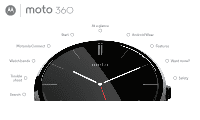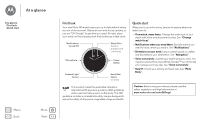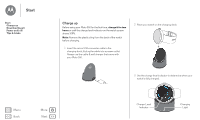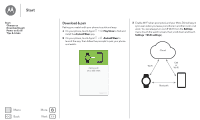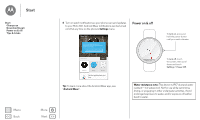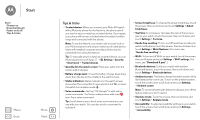Motorola Moto 360 User Guide
Motorola Moto 360 Manual
 |
View all Motorola Moto 360 manuals
Add to My Manuals
Save this manual to your list of manuals |
Motorola Moto 360 manual content summary:
- Motorola Moto 360 | User Guide - Page 1
Motorola Connect Watch bands Trouble shoot Search Start At a glance Moto 360 pick a topic, get what you need Android Wear Features Want more? Safety - Motorola Moto 360 | User Guide - Page 2
Moto 360 watch keeps you up to date without taking you out of the moment. Glance at your wrist to see updates, or just say "OK Google" to get what you need. At night, place your watch watch guide you safely and discreetly to your destination. See "Navigation". • Voice commands: Just tell your watch - Motorola Moto 360 | User Guide - Page 3
charging. 1 Insert the micro USB connector cable in the charging dock, & plug the cable into a power outlet. Always use the cable & wall charger that came with your Moto 360. 2 Place your watch on the charging dock. Menu Back More Next 3 Use the charge level indicator to determine when your - Motorola Moto 360 | User Guide - Page 4
is quick and easy. 1 On your phone, touch Apps > Play Store to find and install the Android Wear app. 2 On your phone, touch Apps > Android Wear to launch the app, then follow the prompts to pair your phone and watch. 3 Enable Wi-Fi when prompted, and your Moto 360 will stay in sync even when you - Motorola Moto 360 | User Guide - Page 5
. Moto 360 Connected Android Wear needs access to your notifications so that your phone can send updates to your watch. TURN ON WATCH NOTIFICATIONS watch vibrates. Watch faces MORE Minimal Simple Classic Get the applications you love Tip: To learn more about the Android Wear app, band to water. - Motorola Moto 360 | User Guide - Page 6
feature. Tip: To manually set your watch as a trusted device, on your Motorola phone touch Apps > Settings > Security > Smart Lock > Trusted devices. • Quickly dim the watch screen: Press your palm onto the screen until it vibrates. • Battery charge level: To see the battery charge level, drag down - Motorola Moto 360 | User Guide - Page 7
: All downloaded apps and user data on your watch will be deleted. Data on your phone will not be deleted. • Screen lock: Set your watch to automatically lock the screen when you remove the watch. Touch the screen, then scroll down and touch Settings > Screen lock. Follow the instructions to draw - Motorola Moto 360 | User Guide - Page 8
Wear app on your phone to adjust general watch settings. Touch Apps > Android Wear to launch the app. Moto 360 Connected Watch faces Disconnect your watch from your phone, try out watch notifications, find help, & more. Adjust watch settings. Pair with a new watch. MORE Change your watch face - Motorola Moto 360 | User Guide - Page 9
the current battery charge on your watch. • Watch storage: See how much memory storage space is available on your watch, and how much memory is being used by your watch apps. • Resync apps: Re-sync all of the apps on your watch. • Forget watch: Delete all information about your Moto 360 watch from - Motorola Moto 360 | User Guide - Page 10
launch the app. My devices Ethan's Moto 360 Connected VIEW DETAILS Adjust Motorola Connect settings, find help, & more. Add a device. Manage your Moto 360. Then touch the Moto 360 illustration to manage your watch. Ethan's Moto 360 Refresh the screen. Connected Moto 360 Watch faces Customize - Motorola Moto 360 | User Guide - Page 11
colors, accent colors, and more. 1 Touch Apps > Connect, touch the Moto 360 illustration, then touch Watch faces. 2 Swipe left/right to select the watch face, then touch CUSTOMIZE. 3 Changes settings, then touch UPDATE. 4 On your watch, touch and hold the watch face, then select the face that you - Motorola Moto 360 | User Guide - Page 12
• Android Wear: Open the Android Wear app to adjust general watch settings. • Need help?: Find Motorola Connect help and information. • RENAME: Give your watch a new name. • REMOVE DEVICE: Permanently remove your Moto 360 watch and watch settings from the Motorola Connect app. Menu Back More Next - Motorola Moto 360 | User Guide - Page 13
a notification card. 3 Touch to customize the new watch face, or simply touch the new watch face to select it. Tip: You can customize watch faces, even design your own watch face with the Motorola Connect app. For more info, see "Motorola Connect". 2 Swipe up to see more notifications. Swipe - Motorola Moto 360 | User Guide - Page 14
Features Features Change watch faces Notifications Swipe from apps to contacts to actions Voice commands Moto Body Menu Back More Next Hands-free scrolling Flip through watch notifications with a simple flick of your wrist. To activate/deactivate wrist gestures, touch the watch screen, then - Motorola Moto 360 | User Guide - Page 15
Features Features Change watch faces Notifications Swipe from apps to contacts to actions Voice commands Moto Body • Turn off notifications temporarily (Theater mode): To turn off your watch's screen so the display doesn't light up and notifications don't appear, press the power button twice - Motorola Moto 360 | User Guide - Page 16
you want to go. Then follow the step-by-step navigation instructions on your watch screen. Tip: Navigation instructions that you set up on your phone will also appear in your watch screen. Moto Body The Moto Body app on your watch lets you track your steps, calories burned, heart activity, and - Motorola Moto 360 | User Guide - Page 17
see your heart activity: Touch the watch screen, then scroll down and touch Moto Body Heart Activity. Check your heart rate Select the Moto Body app to see your heart rate: On your phone, touch Apps > Android Wear, then scroll down to Jump into action with watch apps and touch MORE ACTIONS > Show me - Motorola Moto 360 | User Guide - Page 18
. Watch band warning Your Moto 360 watch uses custom designed watch bands. Using standard off-the-shelf watch bands, especially metal bands, may cause significant damage to your watch. Your watch bands should only be replaced by an authorized repair facility or a skilled watch repair service - Motorola Moto 360 | User Guide - Page 19
and help with your watch: On your phone, touch Apps > Android Wear > Menu > Help & Feedback. • Tutorials & Updates: Get walk-through tutorials, help, guides, software updates, and more at www.motorola.com/mymoto360. • Join the conversation: Talk, learn, and share with other Moto 360 users in our - Motorola Moto 360 | User Guide - Page 20
: All downloaded apps and user data on your watch will be deleted. Data on your phone will not be deleted. Updates When a software update for your watch is available, your watch will notify you that an update is ready to install. Follow the instructions to update your watch software. Menu Back - Motorola Moto 360 | User Guide - Page 21
License. All other product or service names are the property of their respective owners. © 2015 Motorola Mobility LLC. All rights reserved. Caution: Motorola does not take responsibility for changes/modification to the transceiver. Product ID: Moto 360 Manual Number: 68017750001-C Menu Back More
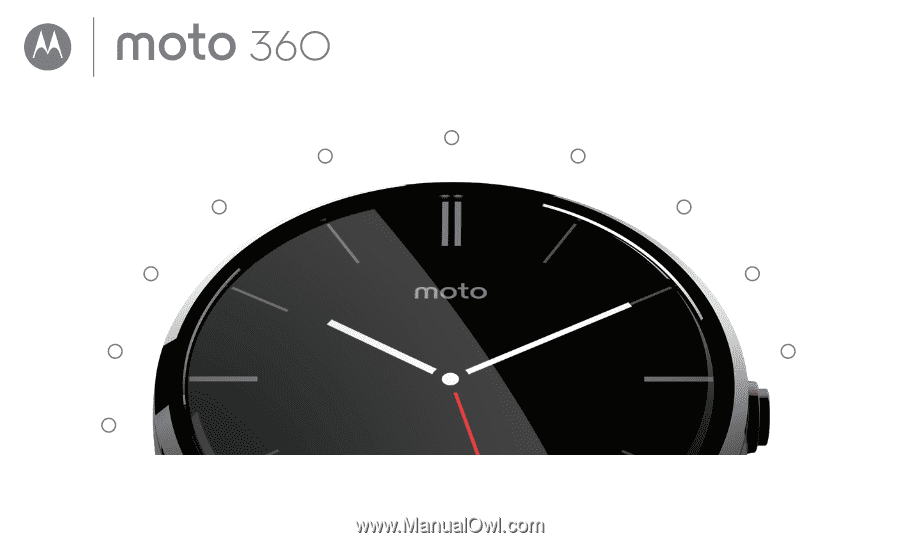
Start
Android Wear
Motorola Connect
Features
Watch bands
Want more?
Trouble
shoot
Safety
At a glance
Search
Moto 360
pick a topic, get what you need