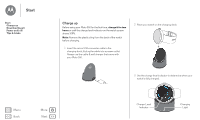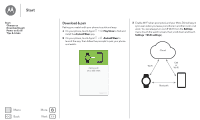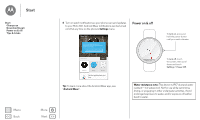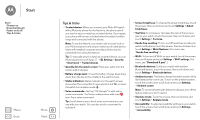Motorola Moto 360 User Guide - Page 8
Android Wear, Quick start: Android Wear, Adjust general settings
 |
View all Motorola Moto 360 manuals
Add to My Manuals
Save this manual to your list of manuals |
Page 8 highlights
Android Wear Android Wear Quick start: Android Wear Adjust general settings Adjust device settings Assign apps to voice actions Quick start: Android Wear After you've paired your phone and watch (see "Download & pair"), use the Android Wear app on your phone to adjust general watch settings. Touch Apps > Android Wear to launch the app. Moto 360 Connected Watch faces Disconnect your watch from your phone, try out watch notifications, find help, & more. Adjust watch settings. Pair with a new watch. MORE Change your watch face. Adjust general settings Touch at the top of the Android Wear screen to adjust general settings. • Calendar settings: Show or hide notifications from your phone's Calendar app. • Block app notifications: Stop specific apps from sending notifications to your watch. • Mute connected phone: Enable or disable sound and vibration alerts on your phone when it's connected to your watch. (Your watch may vibrate for notifications, based on the app settings on your phone.) • Cloud sync: When you turn on cloud sync, your watch will use a WiFi connection to stay in sync when you are out of Bluetooth range of your phone. Minimal Simple Essential watch apps Classic MORE Scroll down to get apps, see a list of voice actions, & more. Menu Back More Next