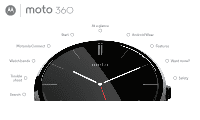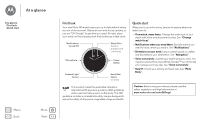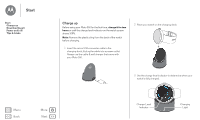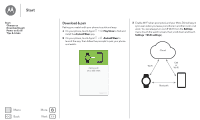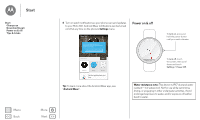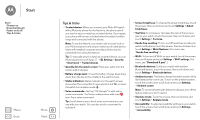Motorola Moto 360 User Guide - Page 6
Tips & tricks, Smart Lock
 |
View all Motorola Moto 360 manuals
Add to My Manuals
Save this manual to your list of manuals |
Page 6 highlights
Start Start Charge up Download & pair Power on & off Tips & tricks Menu Back More Next Tips & tricks • Trusted device: When you connect your Moto 360 watch with a Motorola phone for the first time, the phone asks if you want to set your watch as a trusted device. If you agree, your phone will remain unlocked when the watch is within range and connected with the phone. Note: To use this feature, you need to set a screen lock on your Motorola phone and set your watch as a trusted device. Users with installed corporate security policies may be prevented from using this feature. Tip: To manually set your watch as a trusted device, on your Motorola phone touch Apps > Settings > Security > Smart Lock > Trusted devices. • Quickly dim the watch screen: Press your palm onto the screen until it vibrates. • Battery charge level: To see the battery charge level, drag down from the top to the middle of the watch screen. • Status indicators: Status indicators on the watch screen show when the connection to your phone is lost , or when the watch is in airplane mode . • Voice commands: Just say "Ok Google" to start using voice commands. You'll see a white screen with a red icon. Say a voice command. Tip: Scroll down to see a list of voice commands you can use with your watch. You can also touch a command to activate it. • Screen brightness: To change the screen brightness, touch the screen, then scroll down and touch Settings > Adjust brightnesss. • Text Size: To increase or decrease the size of the text you see on your watch, touch the screen, then scroll down and touch Settings > Font size. • Hands-free scrolling: To turn on/off hands-free scrolling for watch notifications, touch the screen, then scroll down and touch Settings > Wrist Gestures. (For more, see "Hands-free scrolling".) • Wi-Fi: To turn on/off Wi-Fi on your watch, touch the screen, then scroll down and touch Settings > Wi-Fi settings. (For more, see "Download & pair".) • Bluetooth devices: To link your watch with another Bluetooth device, touch the screen, then scroll down and touch Settings > Bluetooth devices. • Ambient screen: This feature keeps the watch screen dimly illuminated when not in use. To turn on the ambient screen, touch the screen, then scroll down and touch Settings > Ambient screen. Note: To conserve battery life between charges, turn off this feature when you don't need it. • Airplane mode: Touch the screen, then scroll down and touch Settings > Airplane mode. • Accessibility: To adjust accessibility settings on your watch, touch the screen, then scroll down and touch Settings > Accessibility.