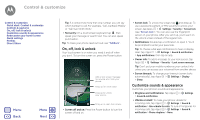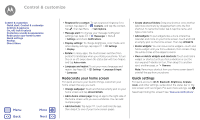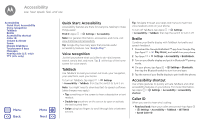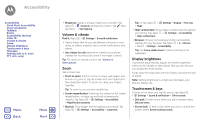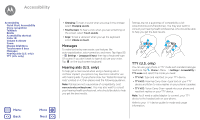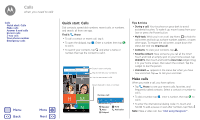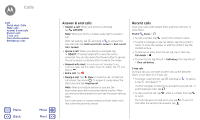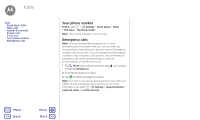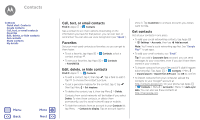Motorola Moto Z Play Moto Z Play - User Guide - Page 21
Messages, Hearing aids U.S. only, TTY U.S. only
 |
View all Motorola Moto Z Play manuals
Add to My Manuals
Save this manual to your list of manuals |
Page 21 highlights
Accessibility Accessibility Quick Start: Accessibility Voice recognition TalkBack Braille Accessibility shortcut Caller ID Volume & vibrate Zoom Display brightness Touchscreen & keys Messages Hearing aids (U.S. only) TTY (U.S. only) Menu Back More Next • Charging: To hear a sound when you plug in the charger, select Charging sounds. • Touchscreen: To hear a click when you tap something on the screen, select Touch sounds. • Keys: To feel a vibration when you tap the keyboard, select Vibrate on touch. Messages To make text entry even easier, use features like auto-capitalization, auto-correction, and more. Tap Apps > Settings > Language & input, then tap a keyboard type. Of course, if you don't want to type at all, use your voice. Tap on the touchscreen keyboard. Hearing aids (U.S. only) To help get a clear sound when using a hearing aid or cochlear implant, your phone may have been rated for use with hearing aids. If your phone's box has "Rated for Hearing Aids" printed on it, then please read the following guidance. Note: Ratings are not a guarantee of compatibility (visit www.motorola.com/hacphones). You may also want to consult your hearing health professional, who should be able to help you get the best results. Ratings are not a guarantee of compatibility (visit www.motorola.com/hacphones). You may also want to consult your hearing health professional, who should be able to help you get the best results. TTY (U.S. only) You can use your phone in TTY mode with standard teletype machines. Tap Phone > Menu > Settings > Accessibility > TTY mode and select the mode you need: • TTY Full: Type and read text on your TTY device. • TTY HCO: Hearing-Carry-Over-type text on your TTY device and listen to voice replies on your phone's speaker. • TTY VCO: Voice-Carry-Over-speak into your phone and read text replies on your TTY device. Note: You'll need a cable/adapter to connect your TTY device to the headset jack on your phone. Refer to your TTY device guide for mode and usage information.