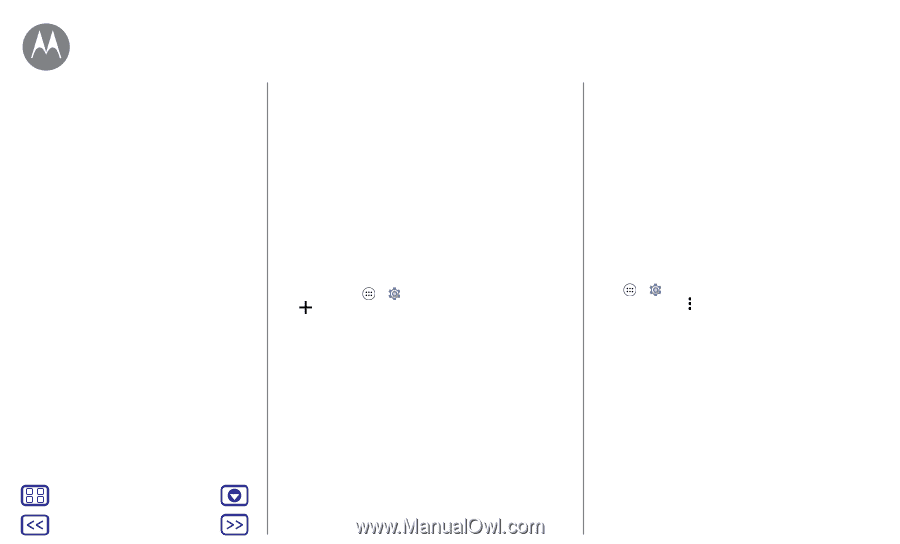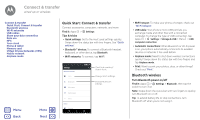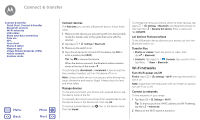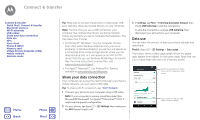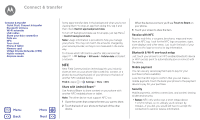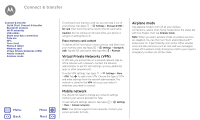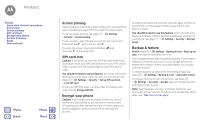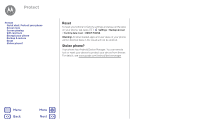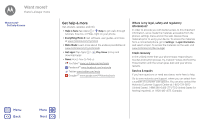Motorola Moto Z Play Moto Z Play - User Guide - Page 49
Your cloud, Phone & tablet, Memory card
 |
View all Motorola Moto Z Play manuals
Add to My Manuals
Save this manual to your list of manuals |
Page 49 highlights
Connect & transfer Connect & transfer Quick Start: Connect & transfer Bluetooth wireless Wi-Fi networks USB cables Share your data connection Data use NFC Your cloud Phone & tablet Memory card Virtual Private Networks (VPN) Mobile network Airplane mode Menu Back More Next • Encryption: Your phone uses the latest security, encryption, and authentication features to protect your personal information for mobile payments and content sharing. Your cloud One account with access to everything, everywhere-phone, tablet, computer. Sync your Google account When you log in to the same Google account, all devices can get to all the same apps, contacts, movies, books, and music from Google Play-plus you share the same Gmail, Google Calendar™, and Google Mobile™. To add accounts to your phone, tap Apps > Settings > Accounts, then tap Add account > Google. Phone & tablet Your Android phone and tablet can work together to help you get the most out of both: • Transfer media and files: Copy files to your phone and transfer them to other devices-see "Transfer files". • Phone hotspot: If you have a Wi-Fi tablet, turn your phone into a Wi-Fi hotspot to let your tablet access the internet anywhere-see "Wi-Fi hotspot". • Bluetooth™ accessories: If you have a Bluetooth keyboard or other accessories to use with your tablet, remember you can use them with your phone, too. To connect them, see "Bluetooth wireless". Memory card You can choose to use your SD card as portable or internal storage: • Portable storage: Store your pictures, videos, audio and other media files. You can remove the SD card at any time and transfer it to another device. • Internal storage: In addition to your media files, you can store downloaded apps and games. The SD card acts as an extension of the internal storage of your phone. After you have inserted a SD card into your phone, you will be prompted to select either portable or internal storage. To manually set your SD card to internal storage tap Apps > Settings > Storage & USB, then select your SD card and tap Menu > Settings > Format as internal. Caution: If your SD card is set to internal storage, it is formatted and encrypted to protect your information. If you want to use it as portable storage, or in another device, you'll need to format it. Before doing so, please remember that formatting erases all the data stored on your SD card. Tip: Use a Class 10 memory card. Note: Your phone supports memory cards up to 2 TB. Mount or unmount memory card To mount a memory card, simply put it into your phone (see "Put in the cards & power on").