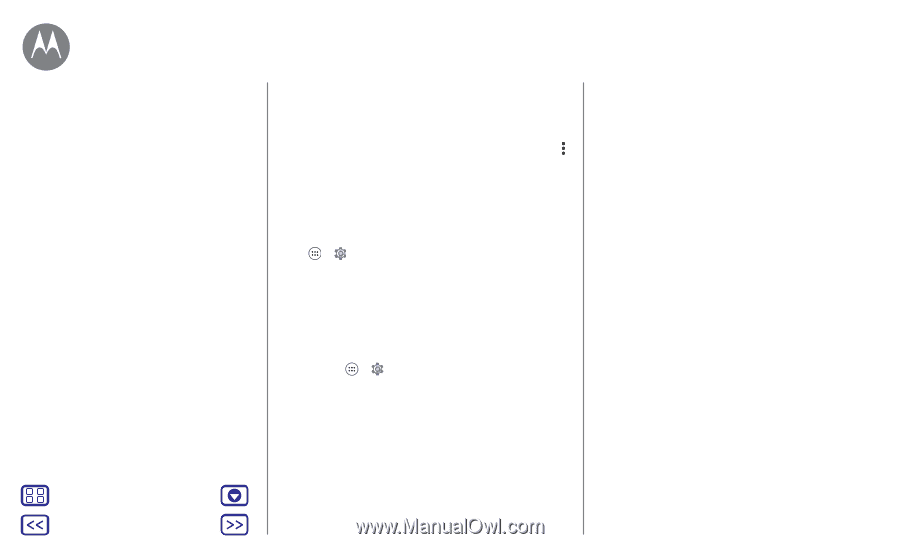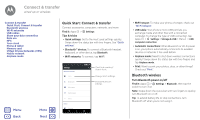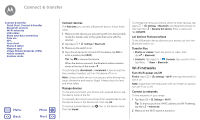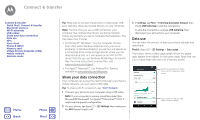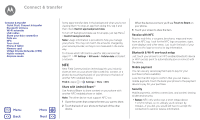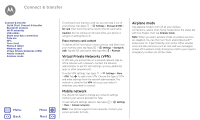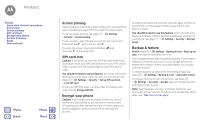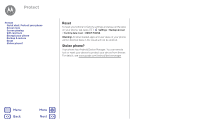Motorola Moto Z Play Moto Z Play - User Guide - Page 48
Share with Android Beam™, Receive with NFC, Bluetooth & Wi-Fi one-touch setup, Mobile payment,
 |
View all Motorola Moto Z Play manuals
Add to My Manuals
Save this manual to your list of manuals |
Page 48 highlights
Connect & transfer Connect & transfer Quick Start: Connect & transfer Bluetooth wireless Wi-Fi networks USB cables Share your data connection Data use NFC Your cloud Phone & tablet Memory card Virtual Private Networks (VPN) Mobile network Airplane mode Menu Back More Next Some apps transfer data in the background when you're not viewing them-to stop an app from doing this, tap it and then check Restrict app background data. To turn off background data use for all apps, just tap Menu > Restrict background data. Note: Usage information is provided to help you manage your phone. This may not match the amounts charged by your service provider, as they're not measured in the same way. To choose which SIM card is used for data services tap Apps > Settings > SIM cards > Cellular data and select a network. NFC Near Field Communication technology lets you instantly share an item on your phone (like a web link, contact, or a photo) by touching the back of your phone to the back of another NFC-enabled device. Find it: Apps > Settings > More > NFC Share with Android Beam™ Use Android Beam to share content on your phone with another NFC-enabled phone or tablet. Note: The other device must support NFC, too. 1 Open the screen that contains the item you want to share. 2 Touch the back of your phone to the back of the other device. When the devices connect, you'll see Touch to Beam on your phone. 3 Touch your screen to share the item. Receive with NFC Receive web links, e-coupons, brochures, maps and more from an NFC tag. Look for the NFC logo on posters, signs, store displays and other areas. Just touch the back of your phone to the logo to receive its tag information. Bluetooth & Wi-Fi one-touch setup Just touch your phone to an NFC-enabled Bluetooth device or Wi-Fi access point to automatically pair or connect with the device. Mobile payment You can use any secure payment app to pay for your purchase (where available). Look for the NFC logo to confirm that you can make a mobile payment. Touch the back your phone to the payment device to pay for your purchase. Security Mobile payments, wireless connections, and content sharing all demand security: • Range: NFC only works over a short range (about 4 cm/1.5 inches), so it's unlikely you'll connect by mistake-if you did, you would still have to accept the connection to send or receive information.