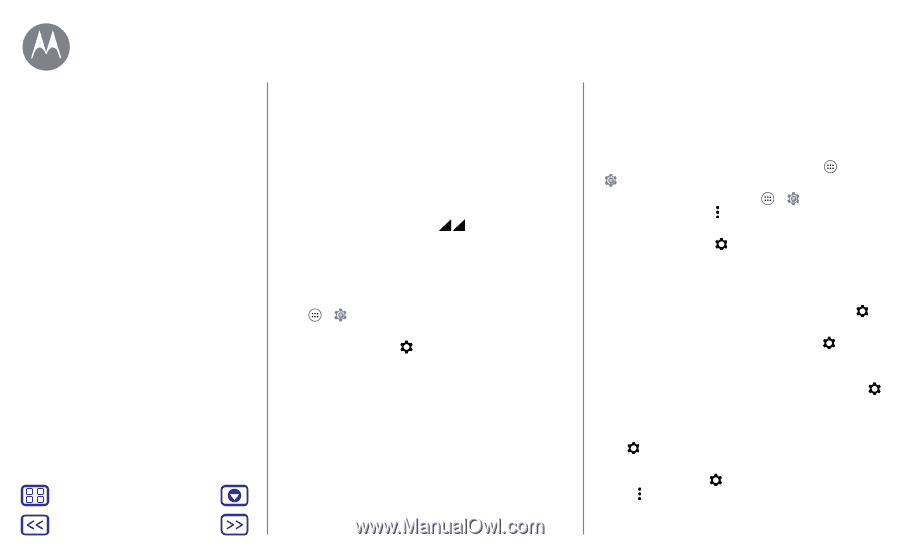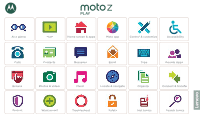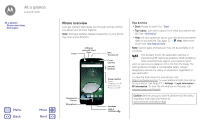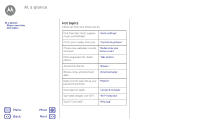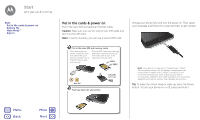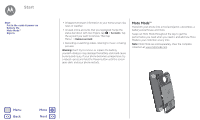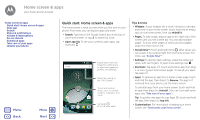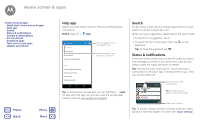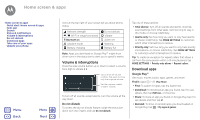Motorola Moto Z Play Moto Z Play - User Guide - Page 5
Battery life
 |
View all Motorola Moto Z Play manuals
Add to My Manuals
Save this manual to your list of manuals |
Page 5 highlights
Start Start Put in the cards & power on Battery life Moto Mods™ Sign in Menu Back More Next Dual SIM phone settings With a dual SIM phone, you can use one or two SIM cards. If there's only one SIM in the phone, it's ready to use. With two cards inserted, you can use either or both. To set up your phone to use two SIM cards, insert both cards, turn on your phone, and follow the prompts. To finish dual SIM setup, drag down the status bar at the top of the home screen and tap Welcome to your dual SIM phone. Tip: With two SIM cards, you see home screen. at the top of your Dual SIM calling You can choose which SIM to use for outgoing calls. Your phone automatically prompts you in a notification to enable this feature. Or, you can enable it anytime by touching Apps > Settings> SIM cards > Automatic SIM selection. Note: To quickly open settings, swipe down the status bar with two fingers and tap . Battery life Your phone is like a small computer that processes tons of information and apps at lightning-fast speed. Depending on what you use, that can take a lot of power. To see what's using up battery power, tap Apps > Settings > Battery. To turn on Battery saver, tap Apps > Settings > Battery, then tap Menu > Battery saver. Note: To quickly open settings, swipe down the status bar with two fingers and tap . Tips & tricks To save even more battery life between charges, you could reduce: • Bluetooth™ use: Swipe the status bar down and tap > Bluetooth to turn it off when you don't need it. • GPS use: Swipe the status bar down and tap > Location > Mode > Battery saving to turn off GPS tracking. • Display brightness: Swipe the status bar down and tap > Display > Brightness level > (slide dimmer setting left). Make sure Adaptive brightness is also turned on. • Display timeout delay: Swipe the status bar down and tap > Display > Sleep > (shorter setting). • Activity of seldom used apps: Swipe the status bar down with two fingers, tap > Battery, then tap Menu > Battery optimization > All apps. Tap the app you want to adjust, then select Optimize and tap Done.