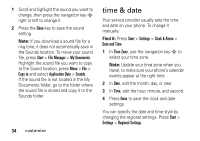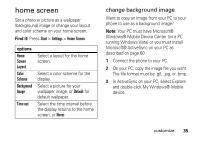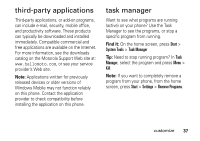Motorola Q9h User Guide - Page 37
home screen, change background image - windows mobile 6 5
 |
UPC - 899794003676
View all Motorola Q9h manuals
Add to My Manuals
Save this manual to your list of manuals |
Page 37 highlights
home screen Set a photo or picture as a wallpaper (background) image or change your layout and color scheme on your home screen. Find it: Press Start > Settings > Home Screen options Home Screen Layout Color Scheme Background Image Time out Select a layout for the home screen. Select a color scheme for the display. Select a picture for your wallpaper image, or Default for default wallpaper. Select the time interval before the display returns to the home screen, or Never. change background image Want to copy an image from your PC to your phone to use as a background image? Note: Your PC must have Microsoft® Windows® Mobile Device Center (on a PC running Windows Vista) or you must install Microsoft® ActiveSync on your PC as described on page 60. 1 Connect the phone to your PC. 2 On your PC, copy the image file you want. The file format must be .gif, .jpg, or .bmp. 3 In ActiveSync on your PC, select Explore and double-click My Windows® Mobile device. customize 35