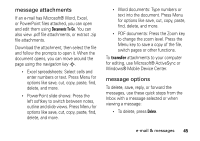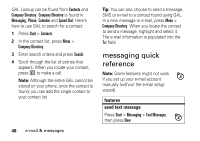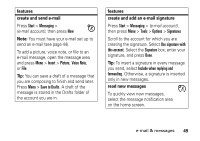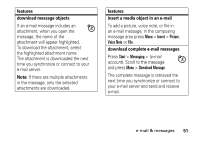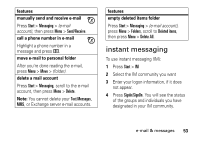Motorola Q9h User Guide - Page 50
messaging quick reference, features, send text message
 |
UPC - 899794003676
View all Motorola Q9h manuals
Add to My Manuals
Save this manual to your list of manuals |
Page 50 highlights
GAL Lookup can be found from Contacts and Company Directory. Company Directory is found in Messaging, Phone, Calendar and Speed Dial. Here's how to use GAL to search for a contact: 1 Press Start > Contacts. 2 In the contact list, press Menu > Company Directory. 3 Enter search criteria and press Search. 4 Scroll through the list of entries that appears. When you locate your contact, press N to make a call. Note: Although the entire GAL cannot be stored on your phone, once the contact is found, you can add the single contact to your contact list. 48 e-mail & messages Tip: You can also choose to send a message, SMS or e-mail to a contact found using GAL. In a new message or e-mail, press Menu > Company Directory. When you locate the contact to send a message, highlight and select it. The e-mail information is populated into the To: field. messaging quick reference Note: Some features might not work if you set up your e-mail account manually (without the e-mail setup wizard). features send text message Press Start > Messaging > Text Messages, then press New