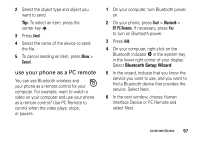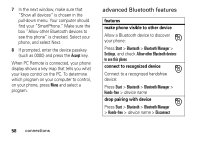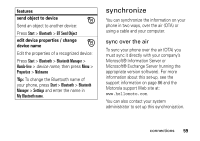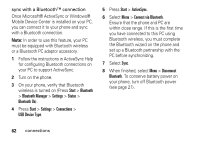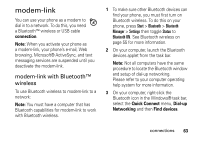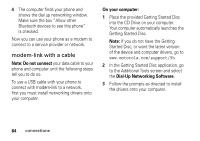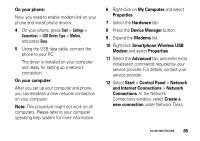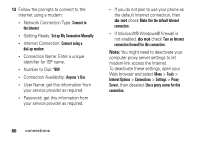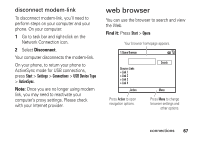Motorola Q9h User Guide - Page 64
Start, Bluetooth, Bluetooth Manager, Settings, Status, Connections, USB Device Type, ActiveSync
 |
UPC - 899794003676
View all Motorola Q9h manuals
Add to My Manuals
Save this manual to your list of manuals |
Page 64 highlights
sync with a Bluetooth™ connection Once Microsoft® ActiveSync or Windows® Mobile Device Center is installed on your PC, you can connect it to your phone and sync with a Bluetooth connection. Note: In order to use this feature, your PC must be equipped with Bluetooth wireless or a Bluetooth PC adaptor accessory. 1 Follow the instructions in ActiveSync Help for configuring Bluetooth connections on your PC to support ActiveSync. 2 Turn on the phone. 3 On your phone, verify that Bluetooth wireless is turned on (Press Start > Bluetooth > Bluetooth Manager > Settings > Status > Bluetooth On). 4 Press Start > Settings > Connections > USB Device Type. 5 Press Start > ActiveSync. 6 Select Menu > Connect via Bluetooth. Ensure that the phone and PC are within close range. If this is the first time you have connected to this PC using Bluetooth wireless, you must complete the Bluetooth wizard on the phone and set up a Bluetooth partnership with the PC before synchronizing. 7 Select Sync. 8 When finished, select Menu > Disconnect Bluetooth. To conserve battery power on your phone, turn off Bluetooth power (see page 21). 62 connections