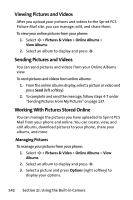Motorola RAZR V3m User Guide - Page 153
Sending Pictures and Videos, Sending Pictures From My Pictures
 |
View all Motorola RAZR V3m manuals
Add to My Manuals
Save this manual to your list of manuals |
Page 153 highlights
Camera Sending Pictures and Videos After you have taken a picture or shot a video, you can share it with family and friends. You can send pictures or videos to up to 16 people at a time using their email addresses or their phone numbers. Each Picture Mail can contain up to 28 pictures or two videos. Sending Pictures From My Pictures You can pictures and videos directly from My Pictures. To send pictures from My Pictures: 1. Select M > Pictures & Video > My Pictures > In Camera, Saved to Phone, or External Memory. 2. Highlight a picture you wish to send and then press M. A checkmark appears on the upper left corner of the picture. 3. Press Send (left softkey). 4. Select Send to recipients and press M. 5. Add a recipient for the message and press Next (right softkey). Ⅲ To enter a recipient directly, highlight the To field and enter a wireless phone number or an email address. Ⅲ To add a recipient from Contacts, highlight the To field, press Options (right softkey), select Insert Contact, select the desired Contact(s) and press Done (right softkey). 6. If desired, add a subject and a text message. 7. When you have finished, press Send (left softkey) to send the message. Section 2J: Using the Built-in Camera 137