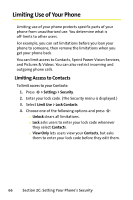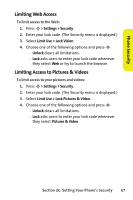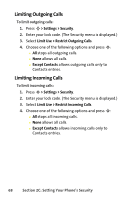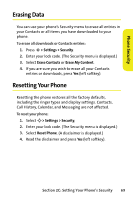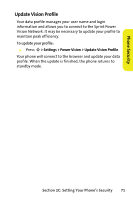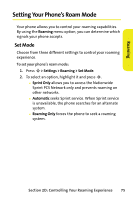Motorola RAZR V3m User Guide - Page 86
Security Features for Sprint Power Vision, Enabling and Disabling Sprint Power Vision Services
 |
View all Motorola RAZR V3m manuals
Add to My Manuals
Save this manual to your list of manuals |
Page 86 highlights
Security Features for Sprint Power Vision Enabling and Disabling Sprint Power Vision Services You can disable Sprint Power Vision services without turning off your phone; however, you will not have access to all Sprint Power Vision services, including Web and messaging. Disabling Sprint Power Vision will avoid any charges associated with Sprint Power Vision services. While signed out, you can still place or receive phone calls, check voicemail, and use other voice services. You may enable Sprint Power Vision services again at any time. To enable or disable Sprint Power Vision services: ᮣ Press M > Settings > Power Vision > Power Vision > Enable or Disable . Net Guard The Net Guard option prompts you each time you connect to Sprint Power Vision. When you access the browser, a screen is displayed with two choices: ⅷ Connect to Sprint Power Vision once. (You will be prompted again the next time you sign in.) ⅷ Always Auto-Connect to Sprint Power Vision from now on without being prompted. You can change your Net Guard settings at any time. To change your Net Guard settings: ᮣ Press M > Settings > Power Vision > Net Guard > On or Off. 70 Section 2C: Setting Your Phone's Security