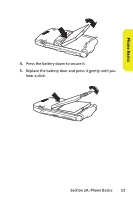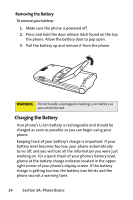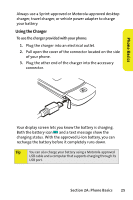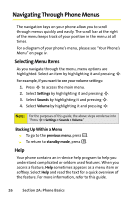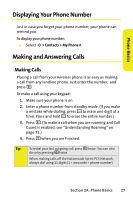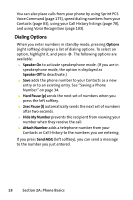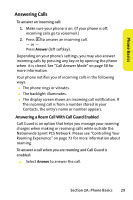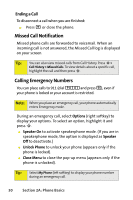Motorola RAZR V3m User Guide - Page 44
Dialing Options, Options, Speaker On, Hard Pause p, 2sec Pause t, Hide My Number, Attach Number
 |
View all Motorola RAZR V3m manuals
Add to My Manuals
Save this manual to your list of manuals |
Page 44 highlights
You can also place calls from your phone by using Sprint PCS Voice Command (page 175), speed dialing numbers from your Contacts (page 83), using your Call History listings (page 78), and using Voice Recognition (page 103). Dialing Options When you enter numbers in standby mode, pressing Options (right softkey) displays a list of dialing options. To select an option, highlight it, and press M. The following options are available: ⅷ Speaker On to activate speakerphone mode. (If you are in speakerphone mode, the option is displayed as Speaker Off to deactivate.) ⅷ Save adds the phone number to your Contacts as a new entry or to an existing entry. See "Saving a Phone Number" on page 34. ⅷ Hard Pause (p) sends the next set of numbers when you press the left softkey. ⅷ 2sec Pause (t) automatically sends the next set of numbers after two seconds. ⅷ Hide My Number prevents the recipient from viewing your number when they receive the call. ⅷ Attach Number adds a telephone number from your Contacts or Call History to the numbers you are entering. If you press Send MSG (left softkey), you can send a message to the number you just entered. 28 Section 2A: Phone Basics