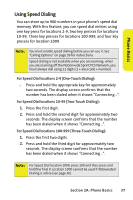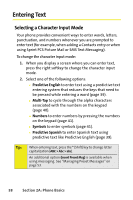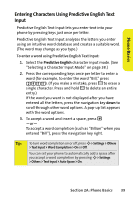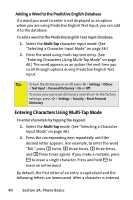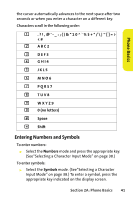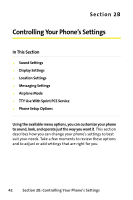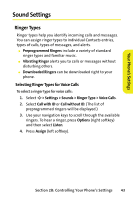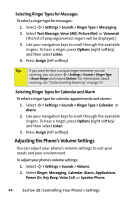Motorola RAZR V3m User Guide - Page 55
Entering Characters Using Predictive English Text Input, A: Phone Basics
 |
View all Motorola RAZR V3m manuals
Add to My Manuals
Save this manual to your list of manuals |
Page 55 highlights
Phone Basics Entering Characters Using Predictive English Text Input Predictive English Text Input lets you enter text into your phone by pressing keys just once per letter. Predictive English Text Input analyzes the letters you enter using an intuitive word database and creates a suitable word. (The word may change as you type.) To enter a word using Predictive English Text Input: 1. Select the Predictive English character input mode. (See "Selecting a Character Input Mode" on page 38.) 2. Press the corresponding keys once per letter to enter a word (for example, to enter the word "Bill," press 2455). (If you make a mistake, press B to erase a single character. Press and hold B to delete an entire entry.) If the word you want is not displayed after you have entered all the letters, press the navigation key down to scroll through other word options. A pop-up list appears with the word options. 3. To accept a word and insert a space, press #. -or- To accept a word completion (such as "Billion" when you entered "Bill"), press the navigation key right. Tip: To turn word completion on or off, press M > Settings > Others > Text Input > Word Completion > On or Off. You can set your phone to automatically add a space after you accept a word completion by pressing M > Settings > Others > Text Input > Auto Space > On. Section 2A: Phone Basics 39