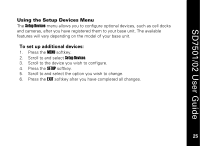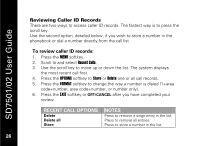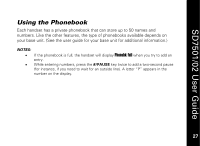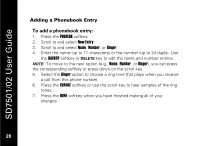Motorola SD7502 User Guide - Page 40
To add a phonebook entry
 |
UPC - 612572132173
View all Motorola SD7502 manuals
Add to My Manuals
Save this manual to your list of manuals |
Page 40 highlights
SD7501/02 User Guide Adding a Phonebook Entry To add a phonebook entry: 1. Press the PHONEBK softkey. 2. Scroll to and select New Entry. 3. Scroll to and select Name, Number, or Ringer. 4. Enter the name (up to 11 characters) or the number (up to 24 digits). Use the BACKSP softkey or DELETE key to edit the name and number entries. NOTE: To move to the next option (e.g., Name, Number, or Ringer), you can press the corresponding softkey or press down on the scroll key. 5. Select the Ringer option to choose a ring tone that plays when you receive a call from this phone number. 6. Press the CHANGE softkey or use the scroll key to hear samples of the ring tones. 7. Press the DONE softkey when you have finished making all of your changes. 28 28
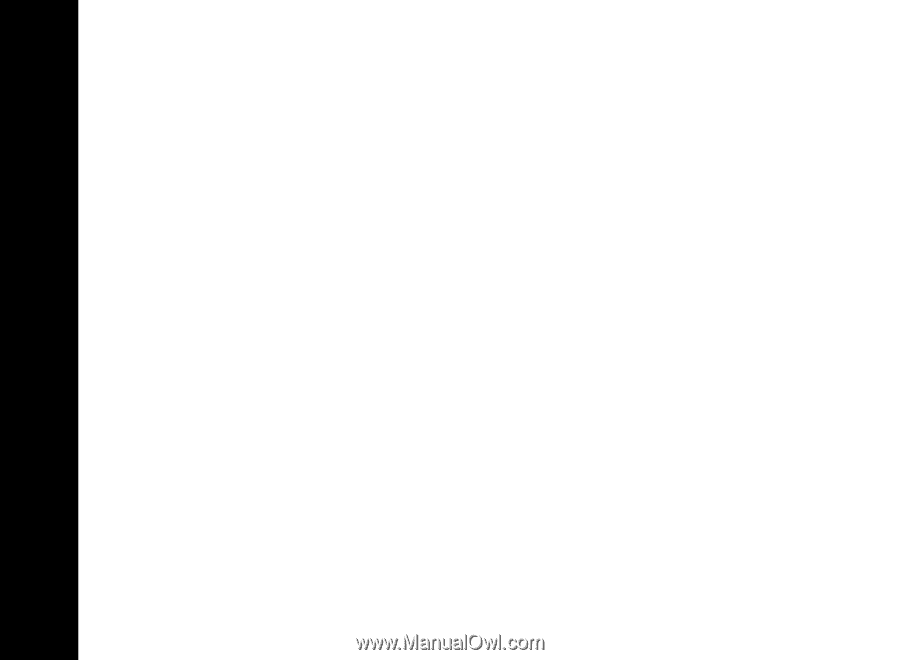
28
SD7501/02 User Guide
28
Adding a Phonebook Entry
To add a phonebook entry:
1.
Press the
PHONEBK
softkey.
2.
Scroll to and select
New Entry
.
3.
Scroll to and select
Name
,
Number
, or
Ringer
.
4.
Enter the name (up to 11 characters) or the number (up to 24 digits). Use
the
BACKSP
softkey or
DELETE
key to edit the name and number entries.
NOTE:
To move to the next option (e.g.,
Name
,
Number
, or
Ringer
), you can press
the corresponding softkey or press down on the scroll key.
5.
Select the
Ringer
option to choose a ring tone that plays when you receive
a call from this phone number.
6.
Press the
CHANGE
softkey or use the scroll key to hear samples of the ring
tones.
7.
Press the
DONE
softkey when you have finished making all of your
changes.