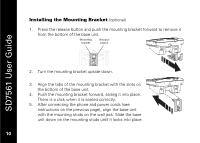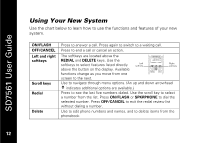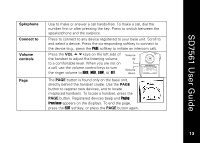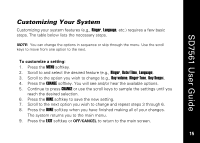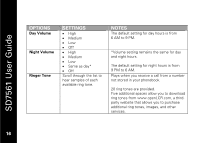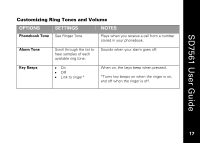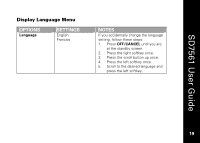Motorola SD7561 User Guide - Page 27
Customizing Your System
 |
UPC - 612572132203
View all Motorola SD7561 manuals
Add to My Manuals
Save this manual to your list of manuals |
Page 27 highlights
SD7561 User Guide Customizing Your System Customizing your system features (e.g., Ringer, Language, etc.) requires a few basic steps. The table below lists the necessary steps. NOTE: You can change the options in sequence or skip through the menu. Use the scroll keys to move from one option to the next. To customize a setting: 1. Press the MENU softkey. 2. Scroll to and select the desired feature (e.g., Ringer, Date/Time, Language). 3. Scroll to the option you wish to change (e.g., Day volume, Ringer Tone, Key Beeps). 4. Press the CHANGE softkey. You will see and/or hear the available options. 5. Continue to press CHANGE or use the scroll keys to sample the settings until you reach the desired selection. 6. Press the DONE softkey to save the new setting. 7. Scroll to the next option you wish to change and repeat steps 3 through 6. 8. Press the DONE softkey when you have finished making all of your changes. The system returns you to the main menu. 9. Press the EXIT softkey or OFF/CANCEL to return to the main screen. 15