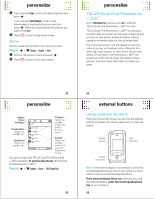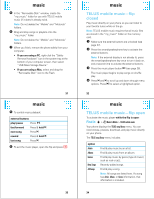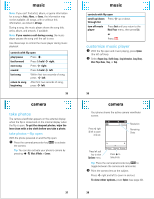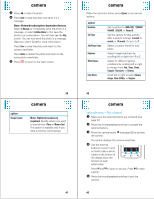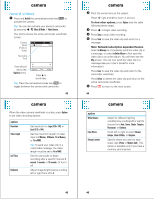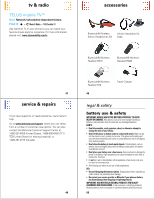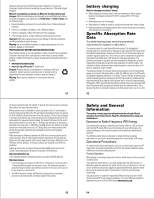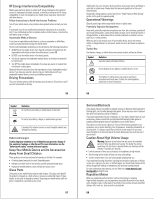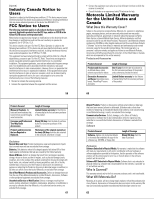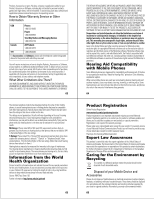Motorola V750 User Manual - Page 12
record videos - phone clip
 |
View all Motorola V750 manuals
Add to My Manuals
Save this manual to your list of manuals |
Page 12 highlights
camera record videos 1 Press and hold the camera/camcorder key b to activate the camera. Tip: You can also activate your phone's camcorder by pressing s j Music & Media > Video Camera. Your phone shows the active camcorder viewfinder screen: Camera Mode (Photo or Video) REC 00:00:00 176x144 Recording Time Press left soft key to view Options menu. Options Rec Video Press s to record video. Tip: Press the camera/camcorder key b to toggle between the camera and camcorder. 43 camera When the video camera viewfinder is active, press Options to set video recording options: option Resolution Video Length Self Timer Brightness Set resolution to Large (320 x 240) or Small (176 x 144). Set the maximum length of video clips to 2 Minutes, 5 Minutes, Fit to Memory, or Fit to MMS. Tip: To send your video clip in a multimedia message, the video length must be set to Fit to MMS. Set the camcorder to begin recording after a specific interval: 3 seconds, 5 seconds, or 10 seconds. Or turn it off. Adjust image brightness by scrolling left or right from -2 to 2. 45 camera 2 Point the camera lens at the subject. Press S right and left to zoom in and out. To view other options, press Options (see the table following these steps). 3 Press s to begin video recording. 4 Press Stop to stop video recording. 5 Press Send to save the video clip and send it in a message. Note: Network/subscription-dependent feature. Select in Message to immediately send the video clip in a message, or select to Online Album to first save the video clip to an online album. You will then see the Msg screen. You can now send the video clip in a message (see your User's Guide for more information). Press Save to save the video clip and return to the camcorder viewfinder. Press Delete to delete the video clip and return to the active camcorder viewfinder. 6 Press O to return to the main screen. 44 option White Balance Color Effects Storage Location camera Adjust for different lighting conditions by scrolling left or right to choose from Auto, Sunny, Cloudy, Tungsten, Fluorescent, or Darkness. Scroll left or right to select Normal, Antique, Black & White, or Negative. Specify where you want to save video clips (Phone or Memory Card). This option is available only if you have a memory card inserted. 46