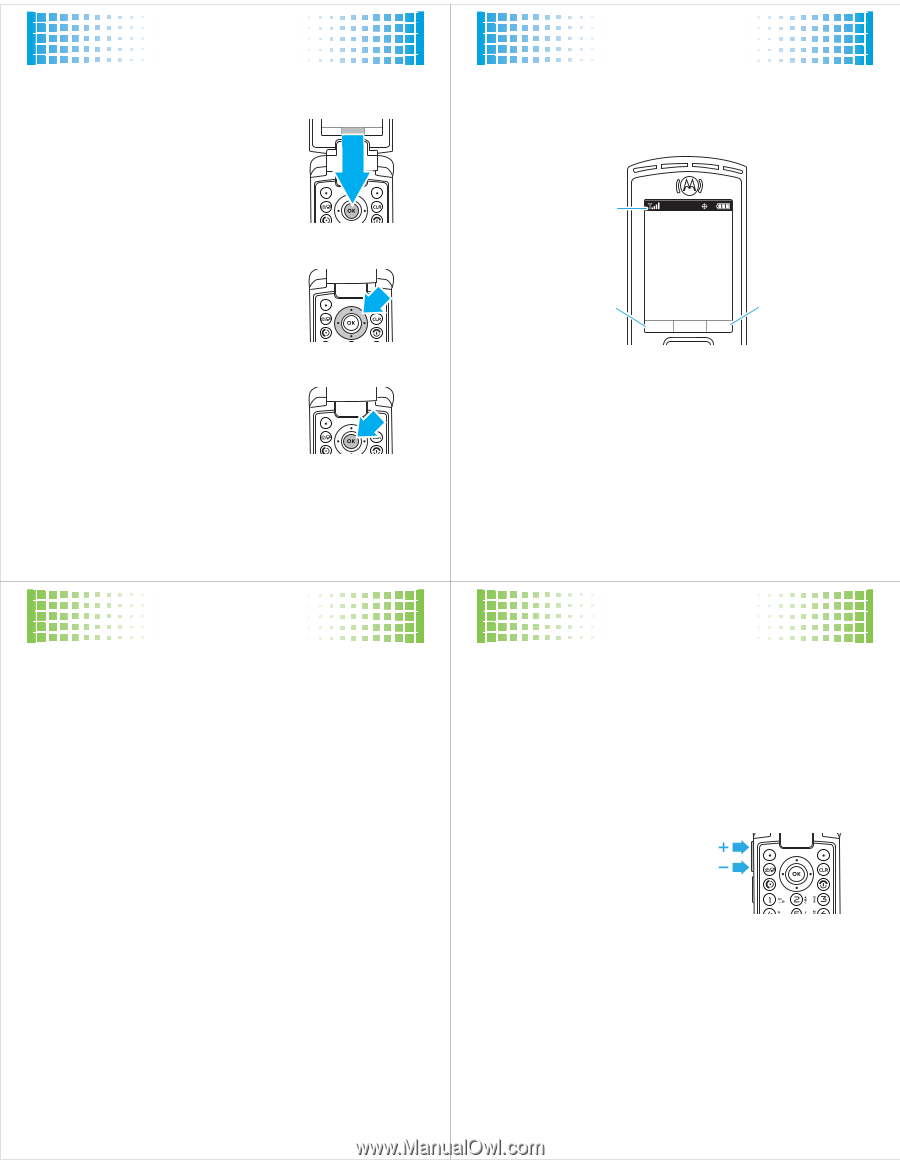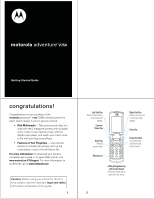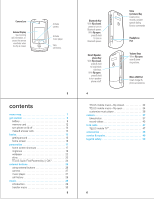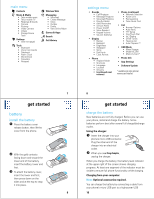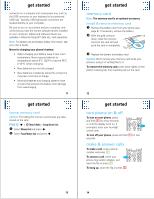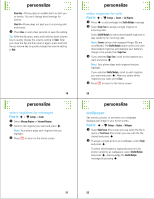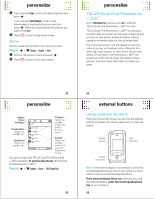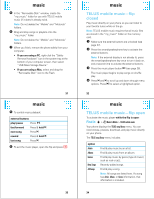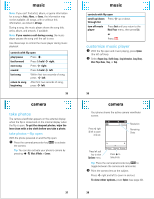Motorola V750 User Manual - Page 5
getting around, home screen, home screen shortcuts, ringtones
 |
View all Motorola V750 manuals
Add to My Manuals
Save this manual to your list of manuals |
Page 5 highlights
basics basics getting around 1 Press the center key s to open the Main Menu. Messaging MENU Contacts 2 Press the navigation key S up, down, right, or left, to highlight a menu option. 3 Press the center key sto select the highlighted option. 15 personalize personalize home screen shortcuts From the home screen, you can press the navigation key up, down, left, or right as shortcuts to your favorite features. You can change the shortcuts to suit your needs: Find it: s > u Settings > Phone > Shortcuts Select a direction, then choose the feature you want to open when you press the navigation key in that direction. You can show or hide icons in the home screen that indicate the shortcuts for the navigation key. Find it: s > u Settings > Phone > Shortcuts > Show Shortcuts Note: You can press S to select the features in the home screen even when the icons are hidden. 17 basics home screen Your phone shows the home screen when you are not on a call or using the menu: Status 1X Indicators Left Soft Key Label Messaging MENU Contacts Right Soft Key Label Note: Your home screen might look different from the one shown, depending on your service provider. Soft key labels in the home screen show the current soft key functions. Indicators provide important status information. See your User's Guide for more information about status indicators. 16 personalize ringtones To set ringtones for incoming calls and for other events (such as new messages): First, set Master Volume to High, Med High, Medium, Medium Low, Low, or 1 Beep. Next, select and assign ringtones. set master volume 1 With the flip open, from the home screen, press the volume keys up or down to select a Master Volume setting: High, Med High, Medium, Medium Low, Low-Phone rings for incoming calls and other events, depending on the detail settings. 1 Beep-Phone beeps once to indicate an incoming call. Vibrate Only-Phone vibrates to indicate an incoming call. 18