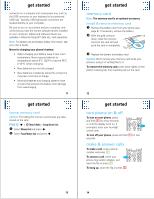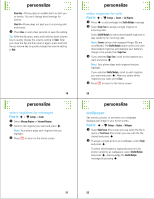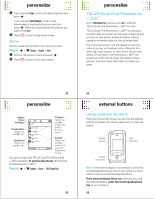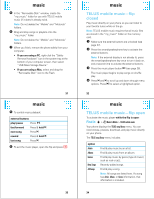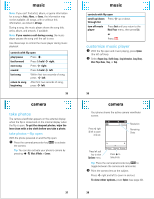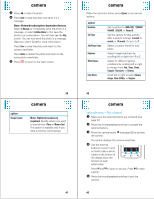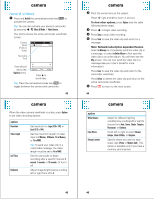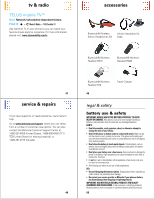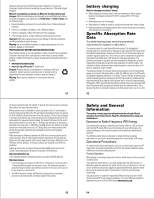Motorola V750 User Manual - Page 9
music - download to computer
 |
View all Motorola V750 manuals
Add to My Manuals
Save this manual to your list of manuals |
Page 9 highlights
music 5 In the "Removable Disk" window, create the "my_music" folder for use with TELUS mobile music (if it doesn't already exist). Note: Do not delete the "Mobile" and "Motorola" folders. 6 Drag and drop songs or playlists onto the "my_music" folder. Note: Do not delete the "Mobile" and "Motorola" folders. 7 When you finish, remove the phone safely from your computer: • If you are using a PC, right-click the "Safely Remove Hardware" icon in the system tray at the bottom of your computer screen, then select "USB Mass Storage Device." • If you are using a Mac, select and drag the "Removable Disk" icon to the Trash. 31 music 5 To control music playback: external buttons play/pause Press y. fast forward Press & hold Ï. next song Press Ï. rewind Press & hold Î. last song Press Î. 6 To exit the music player, open the flip and press O. 33 music TELUS mobile music-flip closed Play music directly on your phone so you can listen to your favorite tunes while on the go. Note: TELUS mobile music requires that all music files are stored in the "my_music" folder on the memory card. 1 Make sure the external buttons are unlocked (see page 27). 2 Press the smart/speakerphone key to activate the external buttons. Note: If the external display is not already lit, press the smart/speakerphone key once to turn it back on, and a second time to activate the external buttons. 3 Press the music player button y (see page 26). The music player begins to play songs on shuffle play. 4 Press Î and Ï to scroll up and down through menu options. Press y to select a highlighted option. 32 music TELUS mobile music-flip open To activate the music player while the flip is open: Find it: s > j Music & Media > TELUS mobile music Your phone displays the TELUS song library menu. You can now browse, preview, download, and play music directly on your phone. The TELUS song library menu includes: option Artists Albums Genres New Songs All Songs Find & play music by an artist. Find & play music from an album. Find & play music by genre (type of music) such as rock or jazz. Recently added songs. Find & play a song. Note: All songs are listed here. If a song has Artist, Album, or Genre information, that information is included. 34