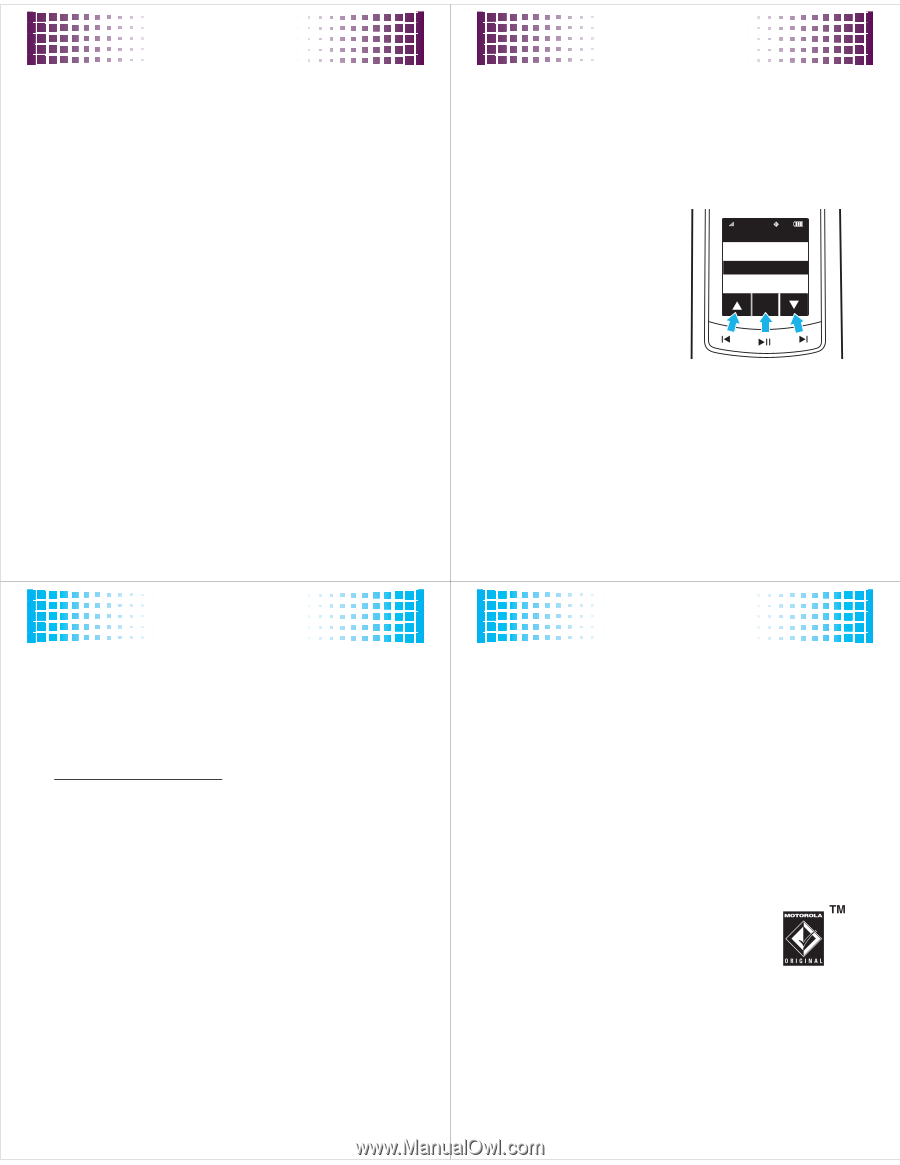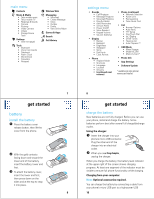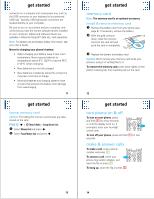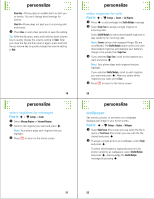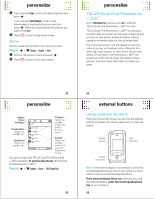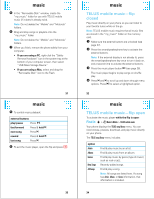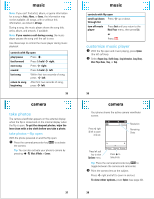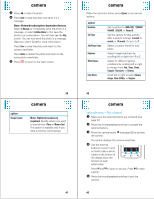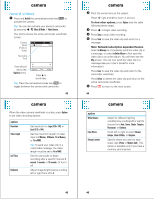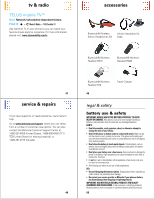Motorola V750 User Manual - Page 8
external buttons, music - software download
 |
View all Motorola V750 manuals
Add to My Manuals
Save this manual to your list of manuals |
Page 8 highlights
external buttons Tip: Lock the external buttons when you aren't using them so you don't accidentally activate them when the flip is closed. To lock the external buttons, press and hold the smart/speakerphone key. Press and hold the smart/speakerphone key again to unlock the external buttons. camera To activate the phone's camera, press the camera button Î (see page 26). Your phone shows the camera viewfinder screen on the external display. Use the external controls to zoom in and out and take a photo (see page 42). music player To activate TELUS mobile music with the flip closed, press the music player button y (see page 26). Note: The music player may take several seconds to activate after you press the button. Use the external buttons to control music playback (see page 33). 27 music music introduction TELUS mobile music lets you browse, preview, and download music directly to your phone so you can listen to your favorite tunes while you're on the go. For more information on TELUS mobile music, please visit: www.telusmobility.com/music. Note: Optional accessory required. If you use a headset with your phone, music plays through the headset. Music plays through the phone speaker when the headset is disconnected. Note: The unauthorized copying of copyrighted materials is contrary to the provisions of the Copyright Laws of the United States and other countries. This device is intended solely for copying non-copyrighted materials, materials in which you own the copyright, or materials which you are authorized or legally permitted to copy. If you are uncertain about your right to copy any material, please contact your legal advisor. 29 external buttons call history To see a list of all recent dialed, received, and missed calls: 1 Press the call history button Ï (see page 26). The phone shows the All Calls list. 2 Use the external buttons to scroll through the list and to call a highlighted number. Labels at the All Calls Í Back ñ 312-555-1212 ... ñ 847-555-1212 ... bottom of the display ™ show the function of each external key. Press Î and Ï to scroll up and down through the list of calls. Press y to call a highlighted number. 3 To exit the All Calls list and return to the idle external display, scroll to Í Back and press y. 28 music transfer music Note: Optional accessories required. 1 Insert a memory card into your phone (see page 12). Note: TELUS mobile music requires that you format the memory card (see page 13). All music files must be stored in the "my_music" folder on the memory card. If you download music from TELUS, this folder is already created. If not, create the "my_music" folder on your memory card. 2 Set your phone to Mass Storage mode by pressing s > u Settings > USB Mode > Mass Storage. 3 Attach a Motorola Original USB cable to the micro USB port on your phone and to an available USB port on your computer. A Motorola Original USB cable and supporting software may be included with your phone. These tools are also sold separately. 4 Select the "Removable Disk" icon (in the "My Computer" window on a Windows PC, on the desktop on a Macintosh® computer). 30