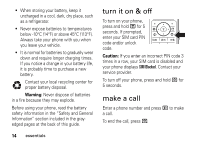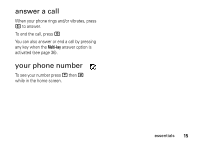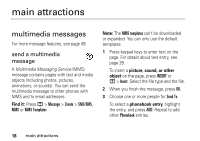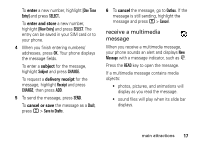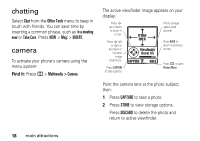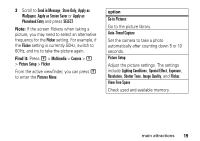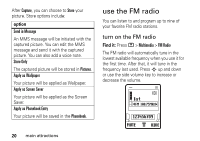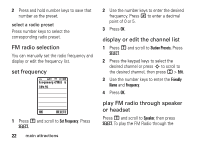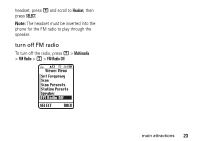Motorola W375 User Manual - Page 21
Apply as Screen Saver, Send in Message
 |
View all Motorola W375 manuals
Add to My Manuals
Save this manual to your list of manuals |
Page 21 highlights
3 Scroll to Send in Message, Store Only, Apply as Wallpaper, Apply as Screen Saver or Apply as Phonebook Entry and press SELECT. Note: If the screen flickers when taking a picture, you may need to select an alternative frequency for the Flicker setting. For example, if the Flicker setting is currently 50Hz, switch to 60Hz, and try to take the picture again. Find it: Press M > Multimedia > Camera > M > Picture Setup > Flicker From the active viewfinder, you can press M to enter the Pictures Menu: option Go to Pictures Go to the picture library. Auto-Timed Capture Set the camera to take a photo automatically after counting down 5 or 10 seconds. Picture Setup Adjust the picture settings. The settings include Lighting Conditions, Special Effect, Exposure, Resolution, Shutter Tone, Image Quality, and Flicker. View Free Space Check used and available memory. main attractions 19