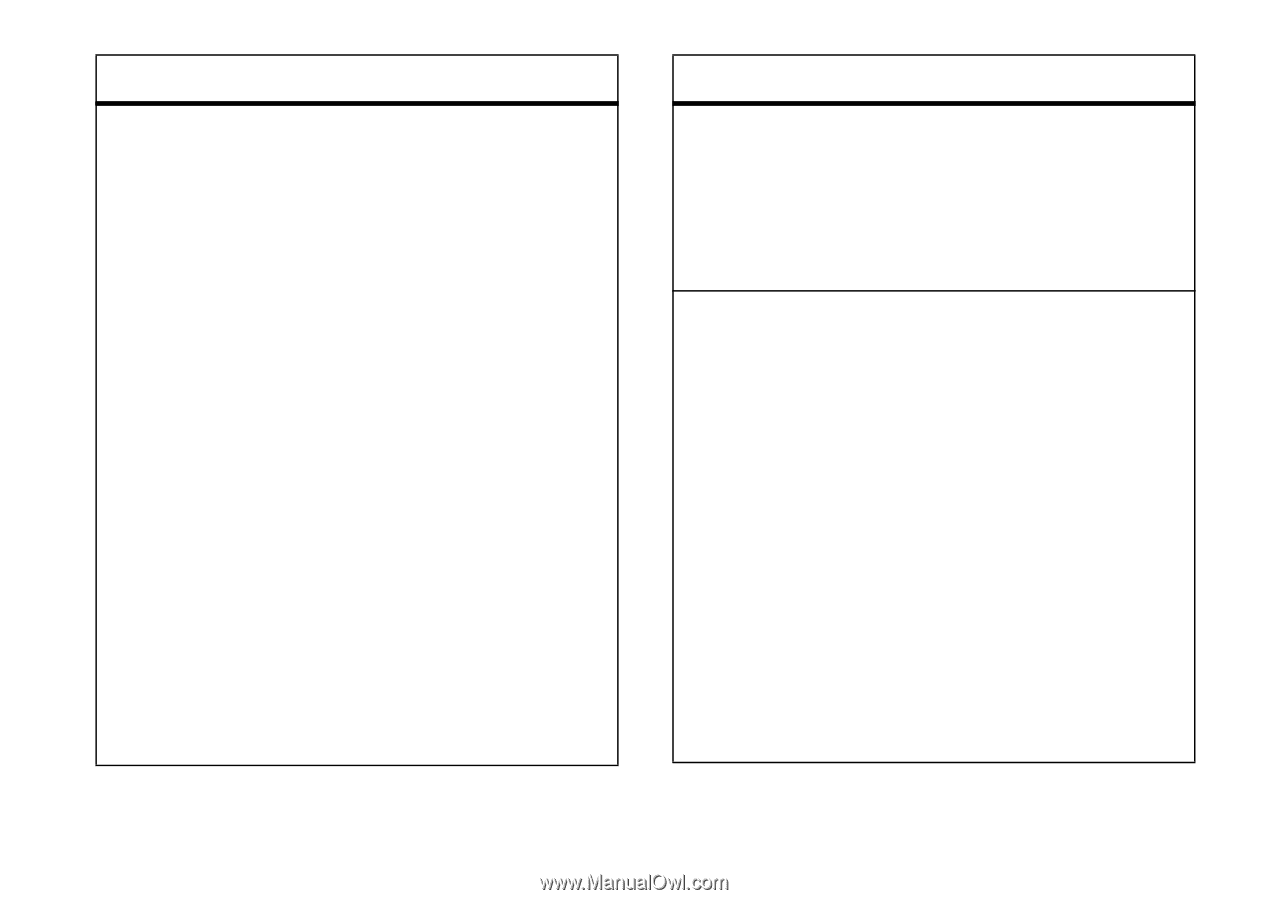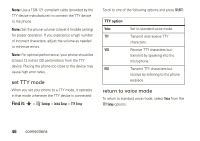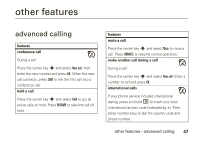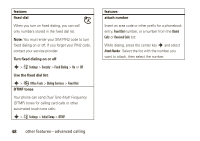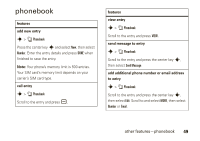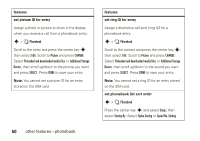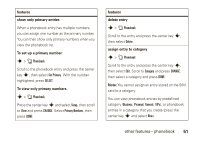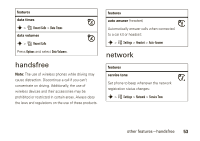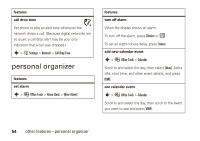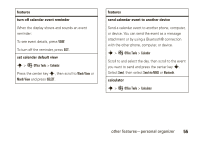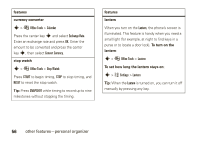Motorola W376g User Guide - Page 53
show only primary entries, To set up a primary number, To view only primary numbers, features,
 |
View all Motorola W376g manuals
Add to My Manuals
Save this manual to your list of manuals |
Page 53 highlights
features show only primary entries When a phonebook entry has multiple numbers, you can assign one number as the primary number. You can then show only primary numbers when you view the phonebook list. To set up a primary number: s > n Phonebook Scroll to the phonebook entry and press the center key s, then select Set Primary. With the number highlighted, press SELECT. To view only primary numbers: s > n Phonebook Press the center key s and select Setup, then scroll to View and press CHANGE. Select Primary Numbers, then press DONE. features delete entry s > n Phonebook Scroll to the entry and press the center key s, then select Delete. assign entry to category s > n Phonebook Scroll to the entry and press the center key s, then select Edit. Scroll to Category and press CHANGE, then select a category and press DONE. Note: You cannot assign an entry stored on the SIM card to a category. You can view phonebook entries by predefined category (Business, Personal, General, VIPs), or phonebook entries in a category that you create (press the center key s and select New). other features-phonebook 51