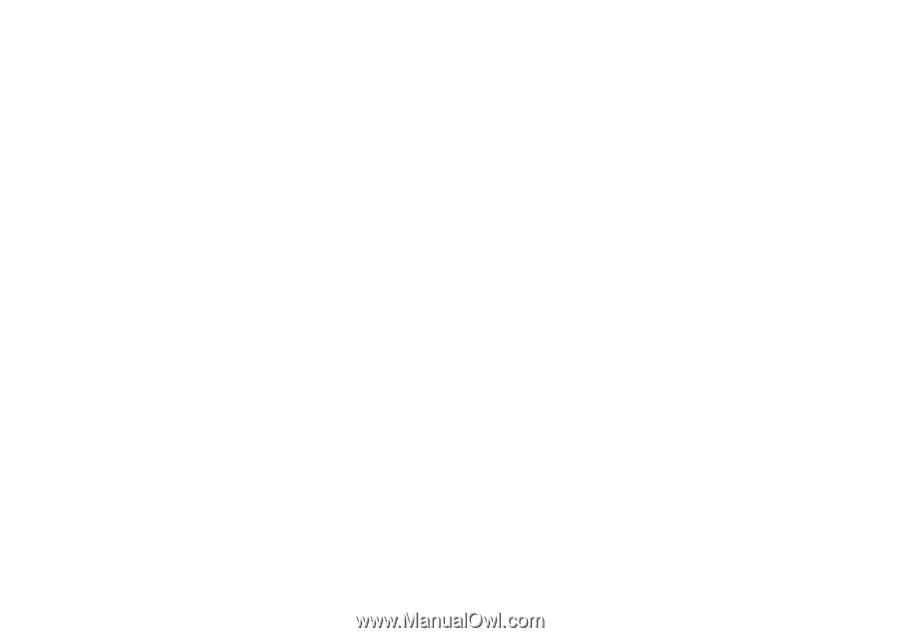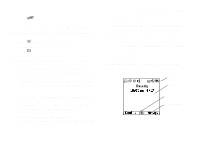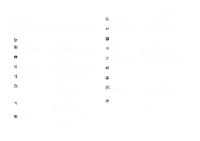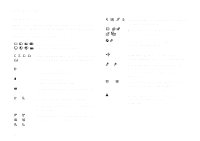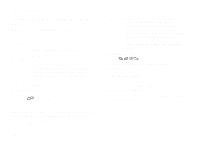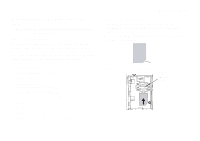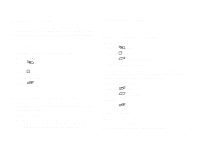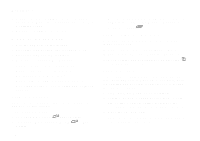Motorola i265 User Guide - Page 21
SIM Card Security, Entering the PIN, Changing the PIN
 |
View all Motorola i265 manuals
Add to My Manuals
Save this manual to your list of manuals |
Page 21 highlights
SIM Card Security Your SIM card protects your personal information. The SIM card stores all your Contacts information. Since this information is stored on your SIM card, not in your phone, you can remove the information by removing your SIM card. Note: Except for making emergency calls, your phone will not function without the SIM card. To prevent unauthorized use of your phone, your SIM card may be protected by a PIN that you enter each time the phone is powered on. You can change the PIN or turn off the requirement that it be entered. Entering the PIN You may be required to enter a SIM PIN when you first use your phone. When you receive your phone, the SIM PIN is 0000. Change your PIN to prevent fraudulent use of the SIM card. SIM Card Security Important: If you enter your PIN incorrectly 3 times, your SIM card is blocked. To unblock your SIM card, you must contact your service provider. See "Unblocking the PIN". 1 When the Enter SIM PIN Code screen appears, enter your SIM PIN. An asterisk appears for each character entered. 2 Press A under Ok. Changing the PIN 1 From the main menu, select Settings > Security > Change Password > SIM PIN. 2 At the Enter Old SIM PIN screen, enter the current SIM PIN. 3 Press A under Ok. 4 At the Enter New SIM PIN screen, enter the new 4- to 8-digit SIM PIN. 5 Press A under Ok. 6 At the Re-enter New SIM PIN screen, re-enter the new SIM PIN to confirm. 7 Press A under Ok. 11