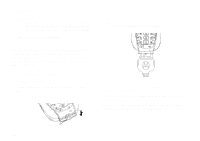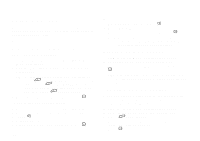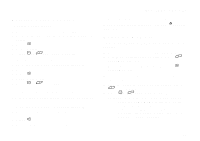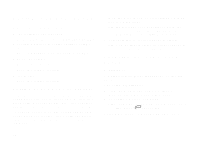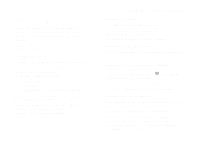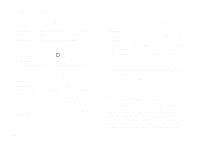Motorola i265 User Guide - Page 89
Setting Text Size, Setting Contrast, Setting the Menu View, Setting the Backlight
 |
View all Motorola i265 manuals
Add to My Manuals
Save this manual to your list of manuals |
Page 89 highlights
Note: This feature may not be offered by your service provider. 1 From the main menu, select Settings > Display/Info > Wallpaper > Auto Cycle. 2 Select how often you want the wallpaper to change. Any of the wallpapers in your phone may appear on your idle screen. Setting Text Size To set the size of the text on the internal display: 1 From the main menu, select Settings > Display/Info > Text Size. 2 Select the option you want: • Zoom - 11 characters per line • Standard - 14 characters per line • Compressed - 18 characters per line To set your phone to briefly display very large digits when you enter numbers at the idle screen: 1 From the main menu, select Settings > Display/Info > Large Dialing. 2 Set this option to Large Digits. Changing the Look of Your Phone Setting Contrast To set the contrast of the display: 1 From the main menu, select Settings > Display/Info > Contrast. 2 Scroll left or right to set the contrast. Setting the Menu View You can set the items on your main menu and Java applications menu to appear as large icons or a list: 1 From the main menu, select Settings > Display/Info > Menu View. -orFrom the main menu: Press m. Select Main Menu Setup > Menu View. 2 To choose a list, select List View. -or- To choose large icons, select Icon View. Setting the Backlight A backlight lights the display and keypad when you make or receive a call, or press keys or buttons. To control how long the backlight stays on: 1 From the main menu, select Settings > Display/Info > Backlight > Backlight. 2 Select the number of seconds you want the backlight to stay on. -or- 79