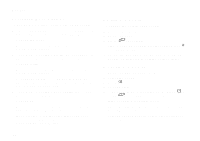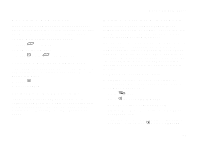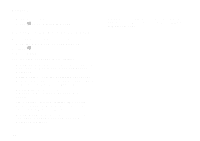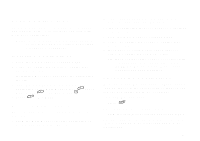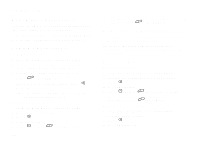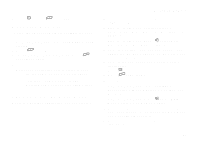Motorola i265 User Guide - Page 68
Editing Events, Assigning More Options
 |
View all Motorola i265 manuals
Add to My Manuals
Save this manual to your list of manuals |
Page 68 highlights
Datebook Assigning More Options To assign more options before storing an event: 1 If you have created a reminder for the event and want to set the ring tone for that reminder: Select Ring Tone. Select the ring tone you want from the ring tones stored in your phone. 2 If you want to assign a profile that your phone is switched to while the event is occurring: Select Profile. Select the profile you want from the profiles stored in your phone. Your phone switches to this profile when the event starts and switches back to the previous profile when the event ends. 3 If you want to assign a Java application to start when the event starts: Select App. Select the application you want from the Java applications stored in your phone. If you created a reminder for this event, your phone prompts you to start the Java application when you get the reminder. Editing Events To change the details of an event: 1 Select the day the event occurs. 2 Select the event. 3 Press A under Edit. Tip: To copy an event to another date: Press m. Select Copy. 4 Follow the applicable instructions in "Creating Events" on page 56 to edit the various fields. Deleting Events 1 Select the day the event occurs. 2 Select the event. 3 Press m. 4 Select Delete. 5 If the event is not a recurring event, press O or press A under Yes to confirm. -or- If the event is a recurring event: Select This Event Only to delete only the event selected in step 2. Select Repeat Event to delete all occurrences of the event. 58