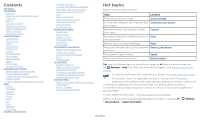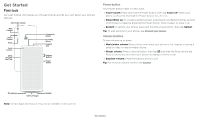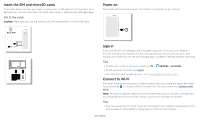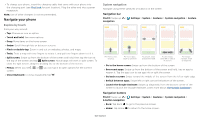Motorola moto g fast User Guide
Motorola moto g fast Manual
 |
View all Motorola moto g fast manuals
Add to My Manuals
Save this manual to your list of manuals |
Motorola moto g fast manual content summary:
- Motorola moto g fast | User Guide - Page 1
User Guide - Motorola moto g fast | User Guide - Page 2
, swipe up from the home screen and tap Settings > Help. For FAQs and other phone support, visit www.motorola.com/ support. To view the SAR and/or PD values for your phone, visit www.motorola.com/sar. This product meets the applicable national or international RF exposure guidance (SAR guideline - Motorola moto g fast | User Guide - Page 3
First look Let's get started. We'll guide you through startup and tell you a bit about your phone's features. Ultra-wide Camera Main Camera » Power on/off: Press and hold the Power button, then tap Power off. When your phone is off, press and hold the Power button to turn it on. » Sleep/Wake up: - Motorola moto g fast | User Guide - Page 4
/accounts. Connect to Wi-Fi For faster Internet access and to conserve mobile data use, swipe the status bar down. Touch and hold to choose a Wi-Fi network. For full instructions, see Connect with Wi-Fi. Note: This phone supports apps and services that may use a lot of data, so make sure your data - Motorola moto g fast | User Guide - Page 5
charging port (see First look for port location). Plug the other end into a power receptacle. Note: Use of other chargers is not recommended. Navigate your phone Explore by touch Find your way around: » Tap: Choose an icon or option. » Touch and hold: See more options. » Drag: Move items on the home - Motorola moto g fast | User Guide - Page 6
phone may use a lot of power. Note: For the best charging experience, use a Motorola charger. Use of other chargers is not recommended. When your phone Accounts. » Recording or streaming videos or music. Water repellent Mobile devices marketed as water repellent are not waterproof. Avoid prolonged - Motorola moto g fast | User Guide - Page 7
and settings. 73 Search by typing or say "Hey Google." Google Duo Moto Photos Play Store Swipe up to see all your apps. » Settings: To To personalize your home screen, see Customize your phone. Help & more Learn even more about your phone and get support. Find it: Swipe up > Settings > Help - Motorola moto g fast | User Guide - Page 8
Wed, Dec 4 Swipe down to see your notifications. Android Setup Finish setting up your phone. FINISH SETUP Drive · Anna Pics 1 file uploaded. Vacation.png Google · 27 . The U.S. and local governments send these alerts through your service provider. So you will always receive alerts for the area where - Motorola moto g fast | User Guide - Page 9
Tue, 3 April Thanks for finding my phone! Add a lock screen message for anyone who finds your phone. Swipe up to unlock your screen. Lock screen showing access to voice add a message to your lock screen, such as your name in case your phone gets lost, swipe up > Settings > Display > Advanced > Lock - Motorola moto g fast | User Guide - Page 10
to see more options. Mobile dBataattery SIM card Saver Airplane mode Airplane mode Night Light See all phone settings. Quick Settings screen Google > Account services > Search, Assistant & Voice > Voice > Voice Match. For more on the Google Assistant, visit https://support.google.com/assistant - Motorola moto g fast | User Guide - Page 11
Drag video around your screen. Note: Not all apps support this feature. Customize your phone Redecorate your home screen Customize your home screen the way screen. Touch and hold an empty spot to change wallpaper. Google Duo Moto Photos Play Store Tap a shortcut to open. Touch and hold to - Motorola moto g fast | User Guide - Page 12
hold a widget until you feel a vibration, then release. Drag the white circles at the edges to resize. Light. » Add vibrate for calls: To make your phone vibrate, swipe up > Settings > Sound and tap Vibrate Display > Advanced > Font size. Discover Moto See Moto to set more custom features, like - Motorola moto g fast | User Guide - Page 13
co... Your Digital Wellbeing tools Contacts Phone Today 4 minutes Settings Camera 3 Unlocks 12 Notifications WAYS TO DISCONNECT Dashboard this phone remotely, view and set screen time limits, and add restrictions to services and apps, tap Set up parental controls. Apps Your phone comes ready - Motorola moto g fast | User Guide - Page 14
from left to right are: Speaker, Mute, Dialpad, Hold, Add Caller. Receive a call » Answer a call: When your phone is locked, swipe is unlocked, tap Answer. up to answer. When the phone » Ignore a call: When your phone is locked, swipe down to reject the call and send it to voicemail. When the - Motorola moto g fast | User Guide - Page 15
locked, drag up from the bottom of the screen to unlock it, then tap Emergency). 2 Enter the emergency number. 3 Tap to call the emergency number. Note: Your phone can use location based services (GPS and AGPS) to help emergency services find you. For more information, swipe up > Settings > Location - Motorola moto g fast | User Guide - Page 16
Tips » Add another contact to a message thread: In a conversation, tap Menu > Details > Add people. » Delete thread: To delete a whole thread of messages, touch and hold the thread, then tap to delete, or swipe the message left or right. » Save pictures: Touch and hold a picture, and then tap - Motorola moto g fast | User Guide - Page 17
Fi network (or your mobile phone network) to access the Internet. If you can't connect, contact your service provider. Your service provider may charge to surf the web or download data. 11:35 See options. Free up space Search or type web address Facebook YouTube Amazon.co... Wikipedia ESPN.com - Motorola moto g fast | User Guide - Page 18
Safe browsing: To protect your phone from websites that might be unsafe, tap Menu > Settings > Sync and Google services > Safe Browsing. Camera Take With the front-facing camera, smooth skin and beautify faces. Set to Auto, Manual, or Off. Timer Set a timer to 3 or 10 seconds. Active photos - Motorola moto g fast | User Guide - Page 19
. Photo modes Panorama Group selfie Live filter Help Take a wide-angle shot. Use the on-screen guide to slowly pan while you are taking the photo. In front camera mode, take a wide-angle mirrored after you take it). If your phone has Active Photos, it must be turned off to use this feature. Apps - Motorola moto g fast | User Guide - Page 20
photos or videos. Take perfectly level photos using a guide line in the viewfinder. Add a watermark or storage location for your photos and videos (Phone or Memory card). Turn on to tag photos screen There's more than one way to capture your phone's screen. » Press and hold the Power button and - Motorola moto g fast | User Guide - Page 21
see Connect, share & sync. Tip: For more about Google Photos™, visit https://support.google.com/photos. Change or add a background Find it: To take a Cutout mode email. » Add Gmail accounts: The first time you turned on your phone, you probably set up or logged in to your Google account-that sets - Motorola moto g fast | User Guide - Page 22
will automatically switch from cellular network to Wi-Fi, if available. Moto Explore special features designed to save you time and make your day easier. Find it: Moto > » Moto Actions: Use gestures as phone shortcuts. » Moto Tips: See what's new and discover quick tips & tricks that help you get - Motorola moto g fast | User Guide - Page 23
Actions Enhance your phone with gestures and actions. Find it: Moto > > Moto Actions » Quick Capture: Twist your wrist twice quickly to open the camera. » Fast flashlight: Turn the flashlight on/off with two chopping motions. » Three finger screenshot: Touch and hold the screen with three fingertips - Motorola moto g fast | User Guide - Page 24
Google help: See www.google.com/support. Contacts Combine information from your Google Phone app. See Find it: Swipe up > Contacts Google Calendar screen with today's events shown by the hour. Tap the New item icon to add an event. » Change the view: Tap the month at the top to choose a date - Motorola moto g fast | User Guide - Page 25
add a shortcut for the contact on your home screen. » Synchronize: On your phone, swipe up > Settings > Accounts, and choose your Google account. Then tap Account .google.com. For help with transferring contacts, go to www.motorola.com/transfercontacts. Maps Find a nearby cafe, get directions or - Motorola moto g fast | User Guide - Page 26
location. Get directions and navigation instructions. Cozy restaurants Dog friendly Share. For more on the YT Music app, see support.google.com/youtubemusic. Note: Copyright-do you have the Find and rent movies and TV shows to watch on your phone, tablet, or computer: Find it: Swipe up > Play - Motorola moto g fast | User Guide - Page 27
, tap . Tip: To set your current date, time, time zone, and formats, swipe up > Settings > System > Date & time. Connect, share & sync Connect phone turns off Wi-Fi and uses the mobile network for Internet access. This feature may require an additional subscription service from your service - Motorola moto g fast | User Guide - Page 28
discoverable mode (for details, refer to the guide that came with the device). 2 Swipe up or on. Note: Using a mobile device or accessory while driving may phone will appear as a connected drive where you can drag and drop files. For more instructions or driver files, visit www.motorola.com/support - Motorola moto g fast | User Guide - Page 29
can access the Internet through your phone's mobile network-you just need a USB cable. Note: Your phone turns off Wi-Fi and uses the mobile network for Internet access. This feature may require an additional subscription service from your service provider. 1 Connect your phone to your computer using - Motorola moto g fast | User Guide - Page 30
service provider for help. To see network settings options, swipe up > Settings > Network & internet > Mobile network. Protect your phone Make sure your information is protected in case your phone for more unlock options. Security screen that shows options for locking your phone's screen. - Motorola moto g fast | User Guide - Page 31
forget your pattern, PIN, or password, you can enter your Google account email and password on another device to unlock the phone. If you don't have a Google account on your phone, contact your service provider to have your phone factory reset. Warning: A factory reset will delete all data on your - Motorola moto g fast | User Guide - Page 32
none, or only those that are not sensitive. Location Location services, like GPS, Wi-Fi, mobile networks, and sensors help estimate your phone's location. To see recent location requests and which apps can determine your phone's location, swipe up > Settings > Location. Tap App permission, then tap - Motorola moto g fast | User Guide - Page 33
track the amount of data your phone uploads and downloads. Find it: Swipe up > Settings > Network & internet > Mobile network > App data usage MOTO 18.35 MB used 0 B to help you manage your phone. This may not match the amounts charged by your service provider, as they're not measured in the same - Motorola moto g fast | User Guide - Page 34
from thieves. For details, see www.google.com/android/ devicemanager. Find the IMEI number You can find the IMEI number by typing *#06# on your phone's dialpad. Or swipe up > Settings > About phone > IMEI. Note: For service and support, see Get more help. Troubleshoot your phone - Motorola moto g fast | User Guide - Page 35
's accessibility features, visit www.motorola. com/accessibility. Create a shortcut Use a gesture to quickly activate an accessibility features on your phone. For more information, swipe up > Settings > Accessibility > Volume key shortcut. Tap Shortcut service and choose an app. When the shortcut - Motorola moto g fast | User Guide - Page 36
phone phone phone may have been rated for use with hearing aids. If your phone 's box has "Rated for Hearing Aids" printed on it, then please read the following guidance. Note: Ratings are not a guarantee of compatibility (visit www.motorola phone phone's speaker. » TTY VCO: Speak into your phone - Motorola moto g fast | User Guide - Page 37
and other related marks and logos are trademarks of Google LLC. microSD Logo is a trademark of SD-3C, LLC. All other product or service names are the property of their respective owners. © 2020 Motorola Mobility LLC. All rights reserved. Product: moto g fast Manual Number: SSC8C84750-A Get more help
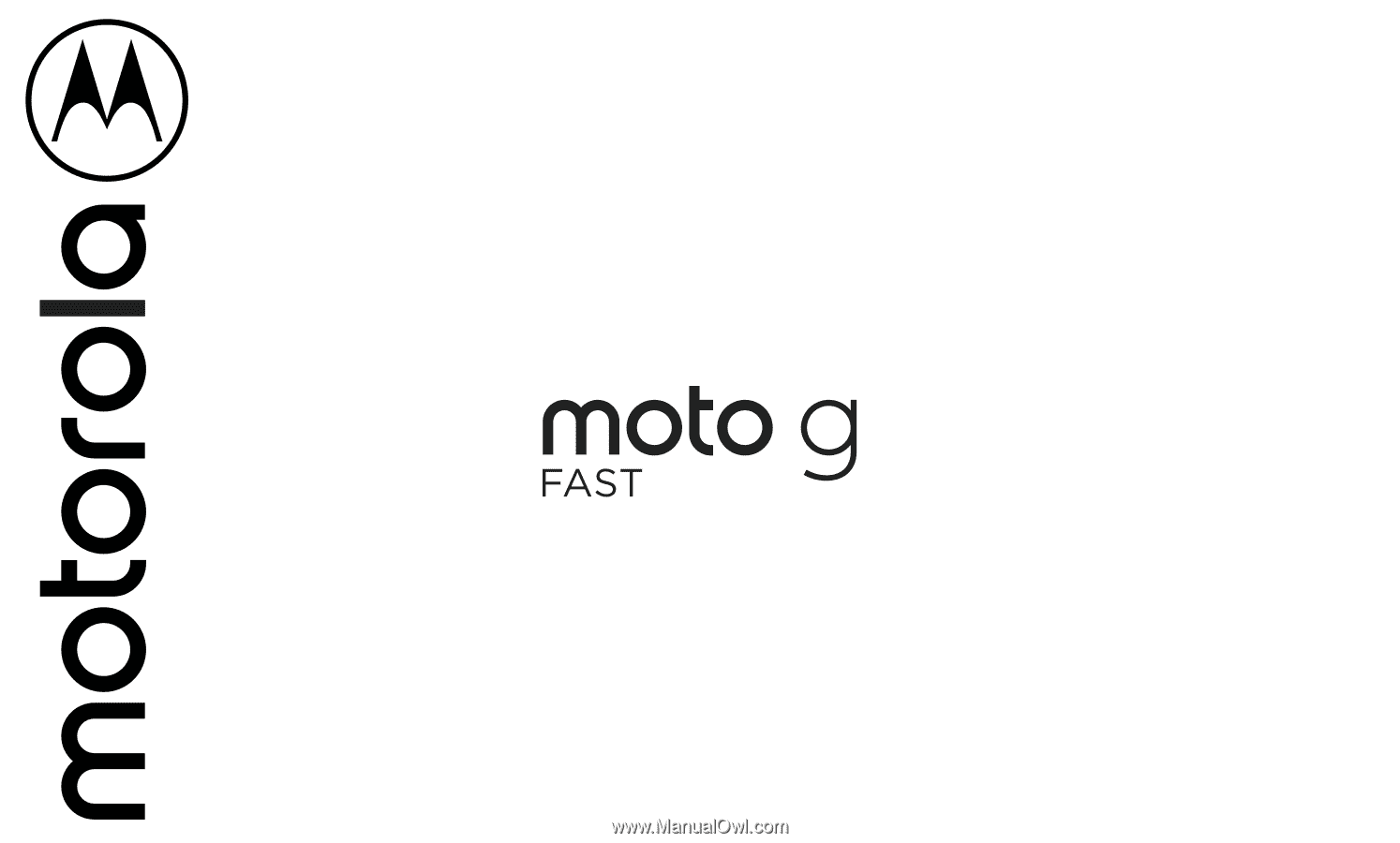
User Guide