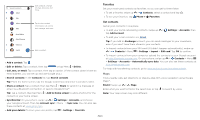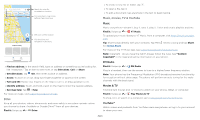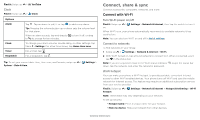Motorola moto g fast User Guide - Page 23
Moto Actions, Moto Tips, Moto Display, Moto Gametime, Flip for DND
 |
View all Motorola moto g fast manuals
Add to My Manuals
Save this manual to your list of manuals |
Page 23 highlights
Moto Actions Enhance your phone with gestures and actions. Find it: Moto > > Moto Actions » Quick Capture: Twist your wrist twice quickly to open the camera. » Fast flashlight: Turn the flashlight on/off with two chopping motions. » Three finger screenshot: Touch and hold the screen with three fingertips to capture a screenshot. » Pick up to silence: Lift the phone to switch incoming calls to vibrate. » Flip for DND: Place the phone face down to silence notifications and calls. » Swipe to shrink: Swipe down to the left or right corner to make the screen smaller for one-handed use. » Screenshot toolkit: Edit and share your screenshots. » Media controls: Use the volume buttons to change music tracks when the screen is off. Moto Tips See what's new and discover quick tips & tricks that help you get the most out of your Moto experience. Find it: Moto > > Moto Tips Moto Display See notifications, keep the screen on when you're looking at it, and interact with notifications and more while the screen is off. Find it: Moto > > Moto Display » Peek Display: Battery friendly notifications fade in and out while the screen is off to show you what's going on. Tap the switch to turn it on, then tap Peek Display > Settings to customize gestures and notifications. » Attentive Display: Your screen won't dim or sleep while you're looking at it. Note: Notification display settings can also be set by swiping up > Settings > Apps & notifications > Notifications. Moto Gametime Enhance your gaming experience. Find it: Moto > > Moto Gametime Tap Moto Gametime, tap the switch to turn it on, then choose from options, such as audio and visual enhancements, do not disturb mode, and shortcuts to your favorite games. Apps