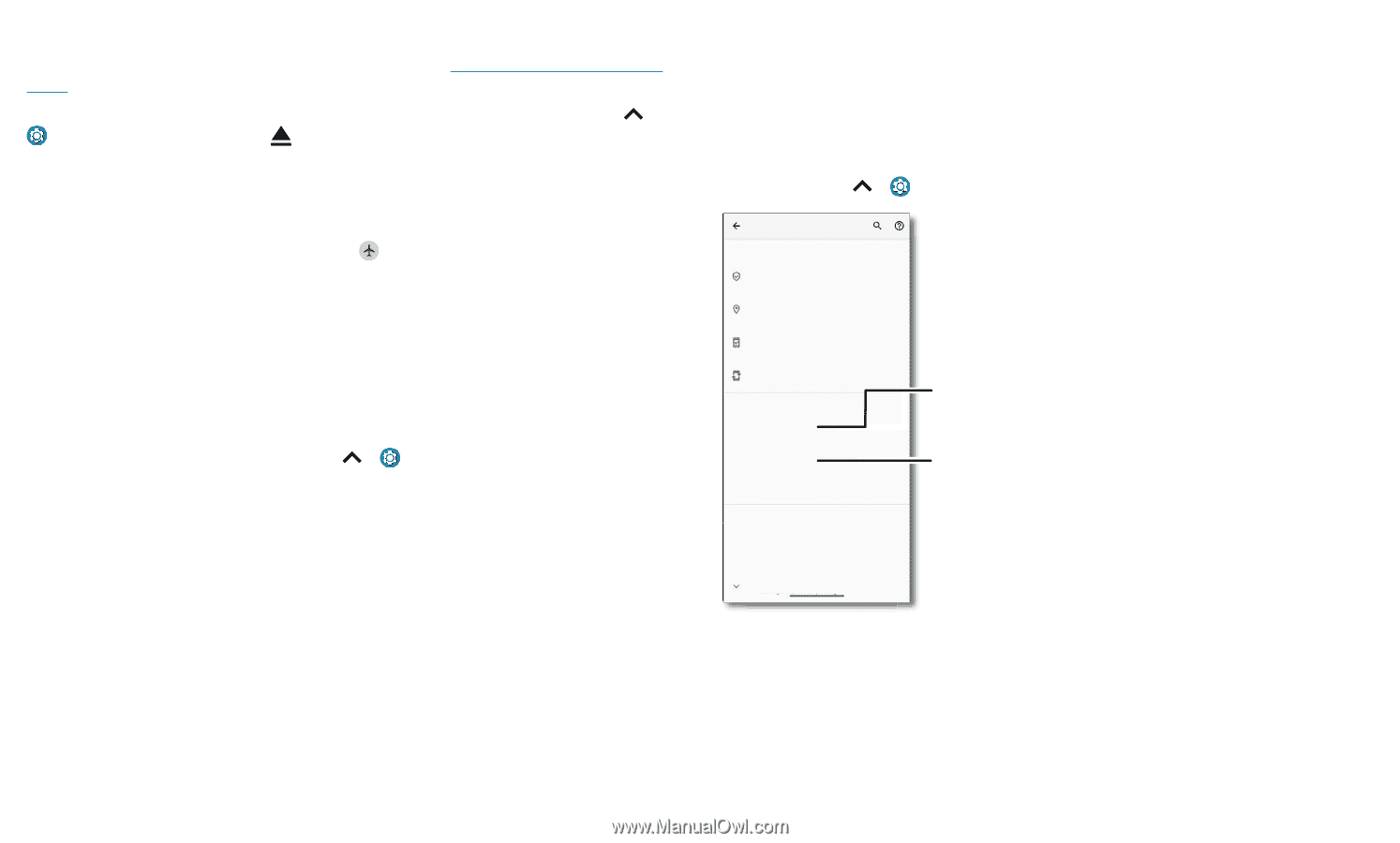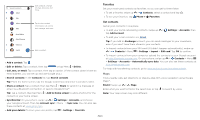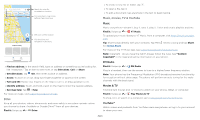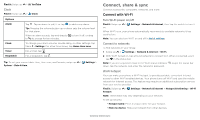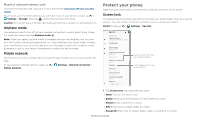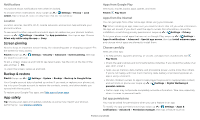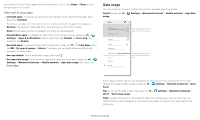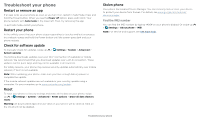Motorola moto g fast User Guide - Page 30
Protect your phone, Airplane mode, Mobile network, Screen lock - phone cases
 |
View all Motorola moto g fast manuals
Add to My Manuals
Save this manual to your list of manuals |
Page 30 highlights
Mount or unmount memory card To mount an microSD card, just put it in your phone (see Insert the SIM and microSD cards). To unmount your microSD card (so you can take it out of your phone), swipe up > Settings > Storage. Then tap next to the microSD card name. Caution: Do not remove a microSD card while your phone is using it or writing files to it. Airplane mode Use airplane mode to turn off all your wireless connections-useful when flying. Swipe the status bar down and tap Airplane mode . Note: When you select airplane mode, all wireless services are disabled. You can then turn Wi-Fi and/or Bluetooth power back on, if permitted by your airline. Other wireless voice and data services (such as calls and text messages) remain off in airplane mode. Emergency calls to your region's emergency number can still be made. Mobile network You should not need to change any network settings. Contact your service provider for help. To see network settings options, swipe up > Settings > Network & internet > Mobile network. Protect your phone Make sure your information is protected in case your phone is lost or stolen. Screen lock The easiest way to protect your phone is to lock your touchscreen when you are not using it. You can choose the best method for you to unlock your phone. Find it: Swipe up > Settings > Security Security SECURITY STATUS Google Play Protect Apps scanned yesterday at 12:00PM Find My Device On Security update January 1, 2020 Google Play system update April 1, 2020 DEVICE SECURITY Screen lock Pattern Fingerprint Smart Lock Device admin apps No active apps Encryption & credentials Encrypted Advanced Trust agents, Screen pinning Set your screen lock, then tap to adjust settings. Add a fingerprint for more unlock options. Security screen that shows options for locking your phone's screen. 1 Tap Screen lock and select the lock type: » None: Turn off the screen lock. » Swipe: Drag up from the bottom of the screen to unlock. » Pattern: Draw a pattern to unlock. » PIN: Enter four to sixteen digits to unlock. » Password: Enter four to sixteen letters, digits, or symbols to unlock. Protect your phone