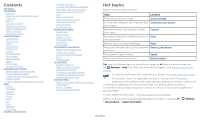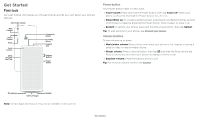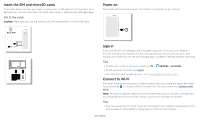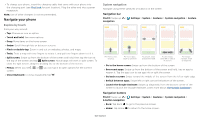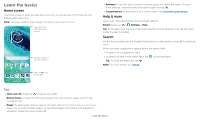Motorola moto g fast User Guide - Page 3
Get Started, First look
 |
View all Motorola moto g fast manuals
Add to My Manuals
Save this manual to your list of manuals |
Page 3 highlights
Get Started First look Let's get started. We'll guide you through startup and tell you a bit about your phone's features. Ultra-wide Camera Main Camera Macro Camera Flash Front Camera Fingerprint Sensor Proximity Sensor Headset Jack SIM & microSD Card Tray Volume Buttons Power Button Power button Your Power button helps in a few ways. » Power on/off: Press and hold the Power button, then tap Power off. When your phone is off, press and hold the Power button to turn it on. » Sleep/Wake up: To conserve battery power and prevent accidental touches, put the touchscreen to sleep by pressing the Power button. Press it again to wake it up. » Restart: To restart your phone, press and hold the Power button, then tap Restart. Tip: To add security to your phone, see Protect your phone. Volume buttons To turn volume up or down: » Music/video volume: Press the buttons when your phone is not ringing, or during a song or video, to adjust media volume. » Ringer volume: Press a volume button, then tap and slide the Ring volume bar. Press a volume button when your phone is ringing to silence a call. » Earpiece volume: Press the buttons during a call. Tip: For more on volume control, see Volume. Microphone USB-C/Charger Speaker Phone hardware buttons: top right are Volume up and down keys, middle right is Power button. Bottom middle is charging port. Top right is headset jack. On screen, top left is front camera, top right is flash. Navigation icons are along the bottom. Note: Certain apps and features may not be available in all countries. Get Started