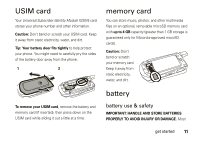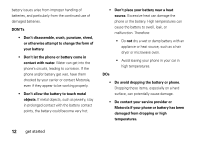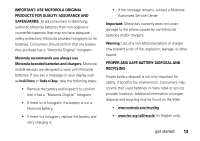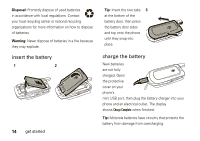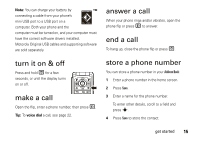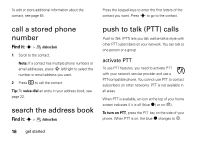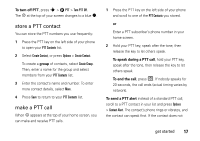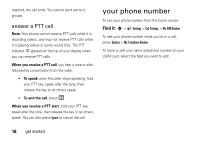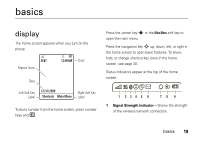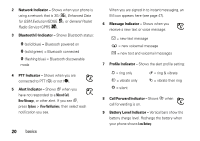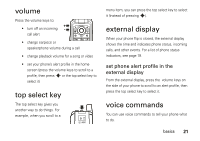Motorola tundra VA76r User Guide - Page 18
call a stored phone number, search the address book, push to talk (PTT) calls
 |
View all Motorola tundra VA76r manuals
Add to My Manuals
Save this manual to your list of manuals |
Page 18 highlights
To edit or store additional information about the contact, see page 64. Press the keypad keys to enter the first letters of the contact you want. Press s to go to the contact. call a stored phone number Find it: s > Ã Address Book 1 Scroll to the contact. Note: If a contact has multiple phone numbers or email addresses, press S left/right to select the number or email address you want. 2 Press N to call the contact. Tip: To voice dial an entry in your address book, see page 22. search the address book Find it: s > Ã Address Book push to talk (PTT) calls Push to Talk (PTT) lets you talk walkie-talkie style with other PTT subscribers on your network. You can talk to one person or a group. activate PTT To use PTT features, you need to activate PTT with your network service provider and use a PTT-compatible phone. You cannot use PTT to contact subscribers on other networks. PTT is not available in all areas. When PTT is available, an icon at the top of your home screen indicates if it is off (blue ó) or on (ô). To turn on PTT, press the PTT key on the side of your phone. When PTT is on, the blue ó changes to ô. 16 get started