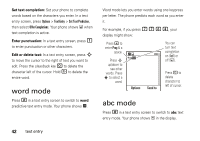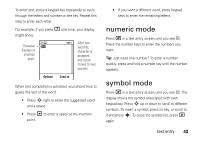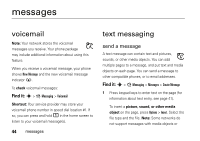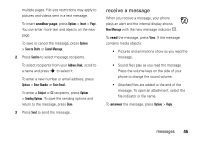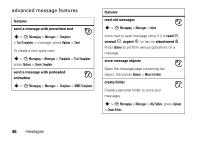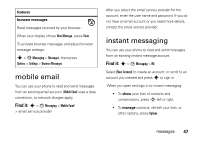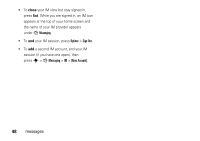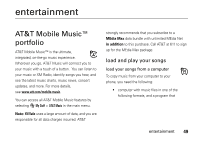Motorola tundra VA76r User Guide - Page 49
mobile email, instant messaging
 |
View all Motorola tundra VA76r manuals
Add to My Manuals
Save this manual to your list of manuals |
Page 49 highlights
features browser messages Read messages received by your browser: When your display shows New Message, press View. To activate browser messages and adjust browser message settings: s > g Messaging > Messages, then press Options > Settings > Browser Messages mobile email You can use your phone to read and send messages from an existing email account. Mobile Email uses a data connection, so network charges apply. Find it: s > g Messaging > Mobile Email > email service provider After you select the email service provider for the account, enter the user name and password. If you do not have an email account or you need more details, contact the email service provider. instant messaging You can use your phone to read and send messages from an existing instant message account. Find it: s > g Messaging > IM Select [New Account] to create an account, or scroll to an account you created and press s to sign in. When you open and sign in to instant messaging: • To show your lists of contacts and conversations, press S left or right. • To manage contacts, refresh your lists, or other options, press Options. messages 47