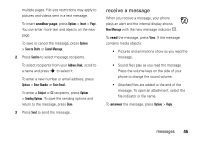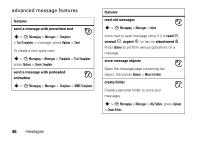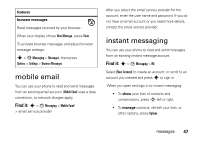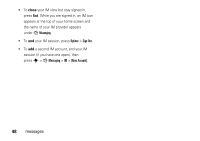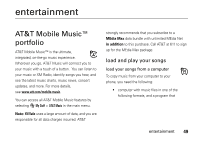Motorola tundra VA76r User Guide - Page 52
Find it, entertainment, play your songs - bluetooth
 |
View all Motorola tundra VA76r manuals
Add to My Manuals
Save this manual to your list of manuals |
Page 52 highlights
manages them (for more details, see www.att.com/mobile-music): music file formats sampling rate AAC+, Extended AAC+ up to 128 kbps WMA up to 160 kbps MP3, AAC up to 256 kbps • microSD memory card (see page 11) • USB data cable (see page 76), or a computer that supports Bluetooth® connections (see page 73). Once you have these, see page 77 to connect your phone to a computer and load your songs. play your songs Find it: s > É My Stuff > AT&T Music > Music Player Press S up or down to scroll to an option, and press the center key s to select it: options Shop Music Recently Played Shuffle Songs All Songs Launch the browser to a page where you can purchase music and ringtones from third-party stores, and personalization content from AT&T. Show and play recently played songs. Start playing your songs, in random order. Show and play individual songs. Note: All of your phone's songs appear in the Songs list. Some songs do not have any Artist, Album, or Genre information stored, so they don't appear in those lists. 50 entertainment