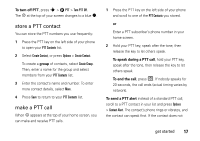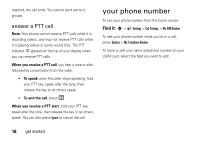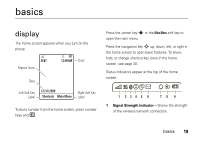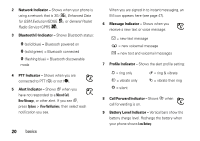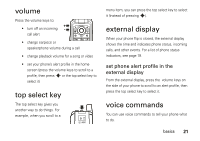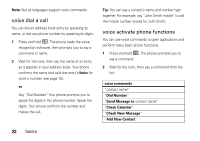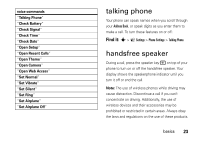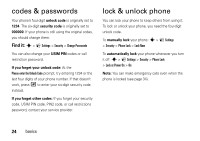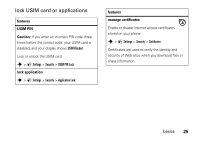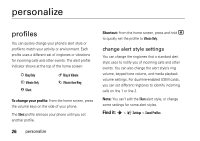Motorola tundra VA76r User Guide - Page 24
voice dial a call, voice activate phone functions, voice commands, Dial Number, Send Message
 |
View all Motorola tundra VA76r manuals
Add to My Manuals
Save this manual to your list of manuals |
Page 24 highlights
Note: Not all languages support voice commands. voice dial a call You can dial an address book entry by speaking its name, or dial any phone number by speaking its digits. 1 Press and hold N. The phone loads the voice recognition software, then prompts you to say a command or name. 2 Wait for the tone, then say the name of an entry as it appears in your address book. Your phone confirms the name and calls the entry's Number (to store a number, see page 15). or Say "Dial Number." Your phone prompts you to speak the digits in the phone number. Speak the digits. Your phone confirms the number and makes the call. Tip: You can say a contact's name and number type together. For example, say "John Smith mobile" to call the mobile number stored for John Smith. voice activate phone functions You can use voice commands to open applications and perform many basic phone functions. 1 Press and hold N. The phone prompts you to say a command. 2 Wait for the tone, then say a command from the list. voice commands "contact name" "Dial Number" "Send Message to contact name" "Check Calendar" "Check New Message" "Add New Contact" 22 basics