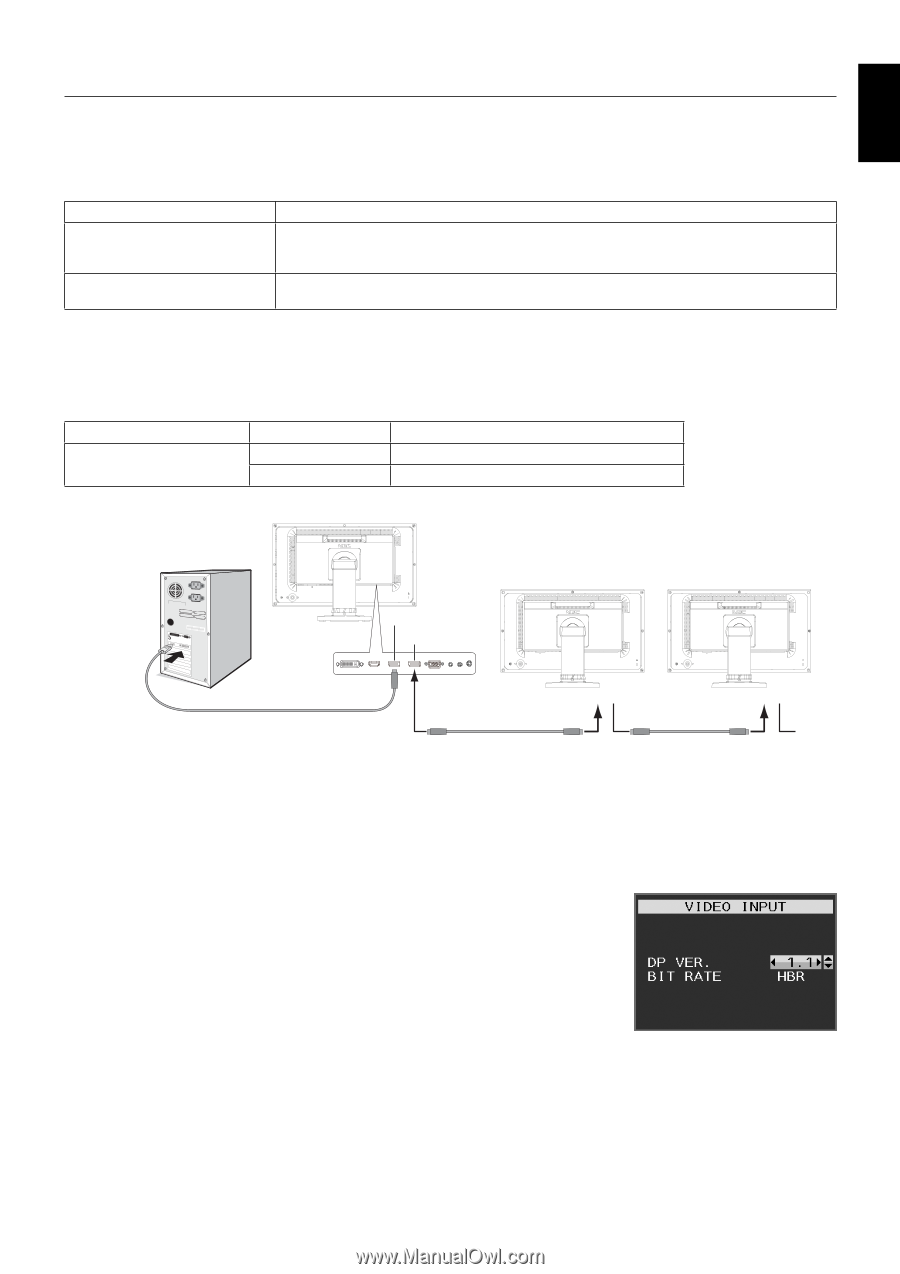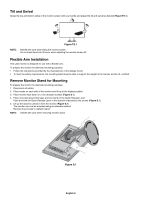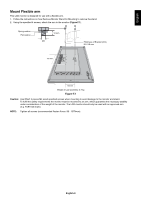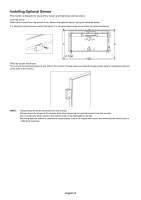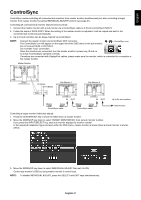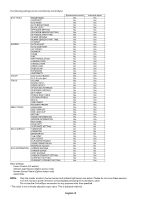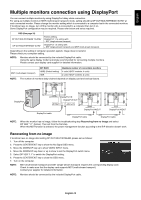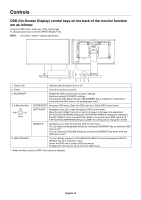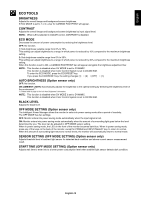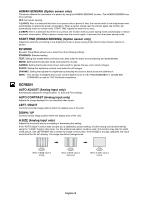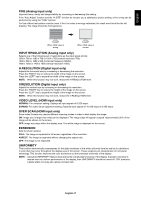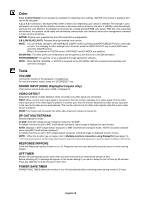NEC EX241UN-H-BK Users Manual - Page 15
Multiple monitors connection using DisplayPort, Recovering from no image
 |
View all NEC EX241UN-H-BK manuals
Add to My Manuals
Save this manual to your list of manuals |
Page 15 highlights
English Multiple monitors connection using DisplayPort You can connect multiple monitors by using DisplayPort daisy-chain connection. For using as multiple monitors in MST (multi-stream transport) mode, setting should be DP OUT MULTISTREAM "AUTO" at each connected monitor. Please change the monitor setting which is connected to a computer last in the connected monitors. If monitors have no image, turn off the monitor who is connected to a computer then turn it on. Some DisplayPort configuration may be required. Please refer below and set as required. OSD (See page 18) DP OUT MULTISTREAM "CLONE" Factory setting. DisplayPort 1.1a setting with: - SST (single-stream transport). DP OUT MULTISTREAM "AUTO" DisplayPort 1.2 setting with: - SST (single-stream transport) and MST (multi-stream transport). Depending on the setting of computer operation system, image does not extend. Please check your computer setting. NOTE: Monitors should be connected by the included DisplayPort cable. Using the same display model is strongly recommended for connecting multiple monitors. Please contact your display card supplier for detailed information. BIT RATE Maximum number of connectable monitors MST (multi-stream transport) HBR2 (Default setting) 4 units (HDCP contents: 4 units) HBR 2 units (HDCP contents: 2 units) NOTE: The number of monitors daisy-chained depends on display card and various factors. DisplayPort DisplayPort IN DisplayPort OUT NOTE: DisplayPort cable DisplayPort IN/OUT DisplayPort IN/OUT DisplayPort cable DisplayPort cable When the monitor has no image, follow the troubleshooting step Recovering from no image and select DP VER "1.1" (below). Then set from the first step. When this MST function is selected, the power management function according to the ErP directive doesn't work. Recovering from no image If monitors have no image after setting DP OUT MULTISTREAM, please set as follows: 1. Turn off the computer. 2. Press the CENTER/EXIT key to show the No Signal OSD menu. 3. Move the DOWN/UP key up to show VIDEO INPUT menu. 4. Move the DOWN/UP key down or up to show to set the DisplayPort switch menu. 5. Select DP VER "1.1" to switch the DisplayPort setting. 6. Press the CENTER/EXIT key to close the OSD menu. 7. Turn on the computer. NOTE: MST (multi-stream transport) and SST (single-stream transport) requires the corresponding display card. Check to make sure that the display card supports MST (multi-stream transport). Contact your supplier for detailed information. NOTE: Monitors should be connected by the included DisplayPort cable. English-13