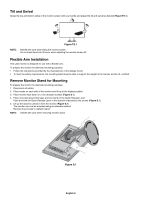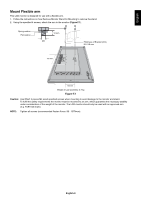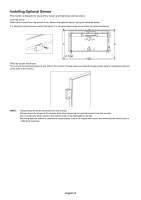NEC EX241UN-H-BK Users Manual - Page 7
Contents, Quick Start
 |
View all NEC EX241UN-H-BK manuals
Add to My Manuals
Save this manual to your list of manuals |
Page 7 highlights
English Contents For contents, please refer to the contents sheet. Quick Start To attach the Base to the LCD stand: 1. Place monitor face down on a non-abrasive surface (Figure 1). 2. Please rotate the stand 90 degrees as shown in Figure 1. NOTE: Handle with care when pulling the stand. 3. Attach the base to the stand and lock screw at the base's bottom (Figure 2). NOTE: Reverse this procedure if you need to re-pack the monitor. To connect the LCD monitor to your system, follow these instructions: Figure 1 NOTE: Make sure to read "Recommended Use" (page 3) before installation. The accessories included will depend on the where the LCD monitor is to be shipped. Do not hold Tilt cover. It can damage tilt cover (Figure 3). 1. Turn off the power of your computer. 2. For a PC with DisplayPort output: Connect the DisplayPort cable to the connector of the display card in your system (Figure A.1). For a PC with HDMI output: Connect the HDMI cable to the connector of the display card in your system (Figure A.2). For a PC with Analog output: Connect a 15-pin mini D-SUB signal cable to the connector of the display card in your system (Figure A.3). For a MAC with Thunderbolt output: Connect a Mini DisplayPort to DisplayPort adapter to the computer and then attach the DisplayPort cable to the adapter and to the display (Figure A.4). For a PC or MAC with DVI digital output: Connect the DVI signal cable to the connector of the display card in your system (Figure A.5). Tighten all screws. Screw Figure 2 Tilt cover Figure 3 DisplayPort cable Figure A.1 HDMI cable Figure A.2 15-pin mini D-SUB signal cable Figure A.3 Macintosh Cable Adapter Figure A.4 DVI cable Figure A.5 NOTE: 1. When removing the DisplayPort cable, hold down the top button to release the lock. 2. Please use a High Speed HDMI cable with HDMI logo. 3. Please use a DisplayPort Certified DisplayPort cable. 3. Place hands on each side of the monitor to tilt the LCD panel 30-degree angle and lift up to the highest position. English-5