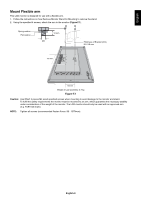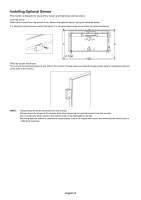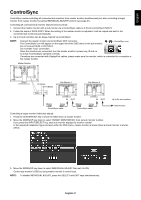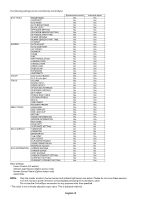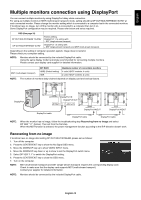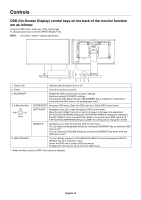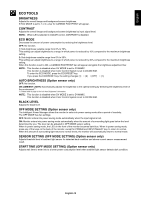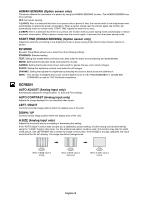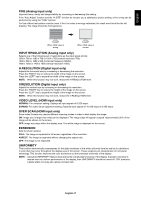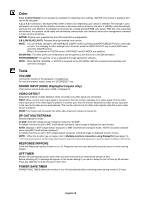NEC EX241UN-H-BK Users Manual - Page 16
Controls, OSD On-Screen Display control keys on the back of the monitor function, are as follows
 |
View all NEC EX241UN-H-BK manuals
Add to My Manuals
Save this manual to your list of manuals |
Page 16 highlights
Controls OSD (On-Screen Display) control keys on the back of the monitor function are as follows: To access OSD menu, press any of the control keys. To change signal input, press the INPUT/SELECT key. NOTE: Exit OSD in order to change signal input. 1 Power LED Indicates that the power is on or off. 2 Power Turns the monitor on and off. 3 ECO/RESET Resets the OSD controls back to factory settings. Switches among ECO MODE settings. Activates the Auto Adjust function if ECO/RESET key is pressed for 3 seconds or more while the OSD menu is off (analog input only).*1 4 5-Direction-Key Up Right Left Down CENTER/EXIT Accesses OSD menu. Exits the OSD sub menu. Exits OSD Control menu. LEFT/RIGHT Navigates to the left or right through the OSD Control menu. Move the LEFT/RIGHT key left or right to increase or decrease the adjustment. DP OUT MULTISTREAM setting and TILE MATRIX ENABLE setting are changed if the LEFT/RIGHT key is moved left then held for 3 seconds while OSD menu is off.*1 If DP OUT MULTISTREAM setting is CLONE, the setting will be changed to AUTO. DOWN/UP Navigates up or down through the OSD Control menu. You can adjust the Brightness directly by moving the DOWN/UP key up while the OSD menu is off.*1 You can adjust the VOLUME directly by moving the DOWN/UP key down while the OSD menu is off.*1 5 INPUT/SELECT You can directly change to L/B (LOW BLUE LIGHT) mode by pressing the INPUT/ SELECT key for 3 seconds or more. Enters the OSD menu. Enters OSD sub menus. Changes the input source when not in the OSD menu. *1 When Hot Key function is OFF, this function is disabled. English-14