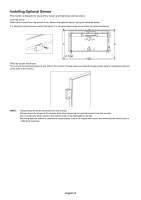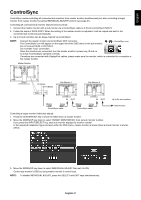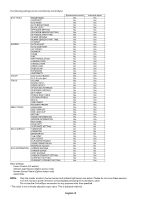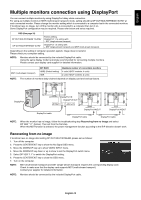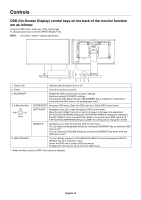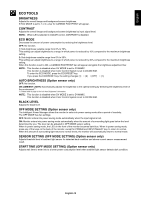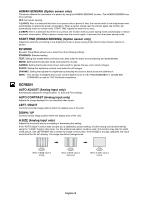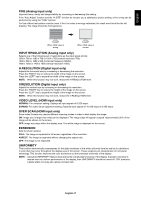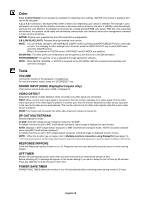NEC EX241UN-H-BK Users Manual - Page 17
ECO TOOLS, START TIME OFF MODE SETTING Option sensor only
 |
View all NEC EX241UN-H-BK manuals
Add to My Manuals
Save this manual to your list of manuals |
Page 17 highlights
English ECO TOOLS BRIGHTNESS Adjusts the overall image and background screen brightness. If ECO MODE is set to 1 or 2, a bar for CARBON FOOTPRINT will appear. CONTRAST Adjusts the overall image and background screen brightness by input signal level. NOTE: When L/B is selected in COLOR control, CONTRAST is disabled. ECO MODE Decreases the amount of power consumption by reducing the brightness level. OFF: No function. 1: Sets brightness variable range from 0% to 70%. This setting can adjust brightness to a range in which power is reduced by 10% compared to the maximum brightness setting. 2: Sets brightness variable range from 0% to 30%. This setting can adjust brightness to a range in which power is reduced by 30% compared to the maximum brightness setting. When this function is set to ON, a CARBON FOOTPRINT bar will appear alongside the brightness adjustment bar. NOTE: This function is disabled when DV MODE is set to DYNAMIC. This function is disabled when Color Control System is set to DICOM SIM. To enter the ECO MODE, press the ECO/RESET key. If you press the ECO/RESET key, the setting changes [1] [2] [OFF] [1]. AUTO BRIGHTNESS (Option sensor only) OFF: No function. ON (AMBIENT LIGHT): Automatically adjusts the brightness to the optimal setting by detecting the brightness level of the environment*1. *1: Please refer to page 31 for full "Auto Brightness" information. NOTE: This function is disabled when DV MODE is set to DYNAMIC. This function is disabled when Color Control System is set to DICOM SIM. BLACK LEVEL Adjusts the black level. OFF MODE SETTING (Option sensor only) The Intelligent Power Manager allows the monitor to enter into power saving mode after a period of inactivity. The OFF MODE has two settings: OFF: Monitor enters into power saving mode automatically when the input signal is lost. ON: Monitor enters into power saving mode automatically when the amount of surrounding light goes below the level determined by you. The level can be adjusted in OFF MODE sensor setting. When in power saving mode, the LED on the front of the monitor becomes dark blue. When in power saving mode, press any of the keys on the back of the monitor, except for POWER and INPUT/SELECT key, to return to normal. When the amount of surrounding light returns to normal levels, the monitor will automatically return to normal mode. SENSOR SETTING (OFF MODE SETTING) (Option sensor only) Adjusts threshold level of ambient light sensor for detected dark condition and shows current sensor measurement result. START TIME (OFF MODE SETTING) (Option sensor only) Adjusts wait time to enter into to a lower power consumption level when ambient light sensor detects dark condition. English-15