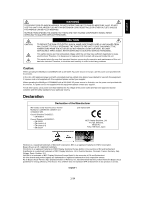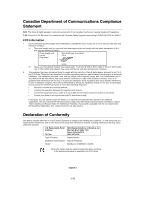NEC LCD2080UXI-BK MultiSync LCD2080UXi User's Manual - Page 30
OSM Lock Out
 |
UPC - 805736013719
View all NEC LCD2080UXI-BK manuals
Add to My Manuals
Save this manual to your list of manuals |
Page 30 highlights
Appendix -continued Tag8 Tag9 OSM Lock Out OSM Rotation Resolution Notifier Factory Preset Video Band Width (Analog input only) Sync Threshold (Analog input only) SOG Correction (Analog input only) Display Mode Monitor Info This control completely locks out access to all OSM control functions. When attempting to activate OSM controls while in the Lock Out mode, a screen will appear indicating the OSM controls are locked out. To activate the OSM LockOut function, press SELECT, then + key and hold down simultaneously. To de-activate the OSM Lock Out, press SELECT, then + key and hold down simultaneously. CONTRAST and BRIGHTNESS can be adjusted while in the lock out mode. To switch OSM between Landscape and Portrait modes. Press "+" or "-" to select. The optimal resolution is 1600 x 1200. If ON is selected, a message will appear on the screen after 30 seconds, notifying you that the resolution is not set to 1600 x 1200. Press "+" or "-" to select. Selecting Factory Preset allows you to reset most OSM control settings back to the factory settings. Highlighting the control to be reset and pressing the RESET button can reset individual settings. Press "SELECT" to reset. It is used when the unnecessary noise from computer appears on a screen. It is strong ineffective, so that a number becomes small. Press "+" or "-" to select. Adjusts the slice level of a synchronization signal. Press "SELECT" to move the adjustment menu. SEP./COMP.: Adjusts the sensitivity of the separate or composite input signals. Try this option if the FINE adjustment does not successfully eliminate the noise. Sync On Green: Adjusts the sensitivity of the Sync On Green input signals. Adjusts the slice level when separating a synchronization from sync On Green signal input. Press "+" or "-" to select. Shapes the waveform of the Sync On Green signals. Try this option if the FINE adjustment does not eliminate the noise produced after the signal cable has been extended. Press "SELECT" to move adjustment menu. OFF The inputted synchronization signal is used as it is. AUTO Shapes the waveform according to the input waveform automatically. The signal which has not deteriorated is used as it is. ON Corrects the waveform irrespective of the input waveform. Provides information about the current display resolution and technical data, including the preset timing currently being used and the horizontal and vertical frequencies. Increases or decreases the current resolution. Press "SELECT" to move the adjustment mode, and press "+" or "-" to adjust. Indicates the model and serial numbers of your monitor. 52 1-30