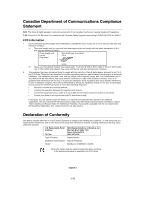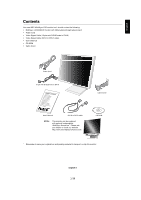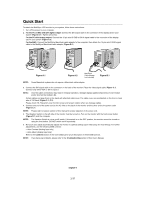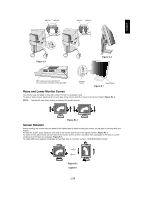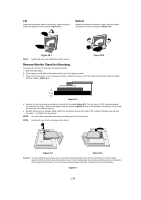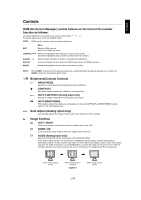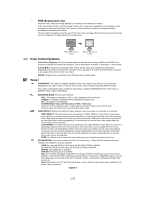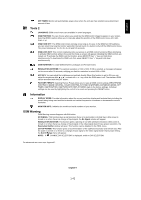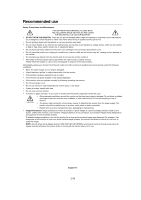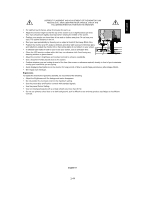NEC LCD2080UXI-BK MultiSync LCD2080UXi User's Manual - Page 40
Auto Adjust Analog input only
 |
UPC - 805736013719
View all NEC LCD2080UXI-BK manuals
Add to My Manuals
Save this manual to your list of manuals |
Page 40 highlights
English Controls OSM (On-Screen Manager) control buttons on the front of the monitor function as follows: To access OSM menu, press any of the control buttons (EXIT To change signal input, press the SELECT button. NOTE: OSM must be closed in order to change signal input. EXIT CONTROL / ADJUST - / + SELECT RESET Menu Exits the OSM controls. Exits to the OSM main menu. Moves the highlighted area left/right to select control menus. Moves the highlighted area up/down to select one of the controls. Moves the bar left/right to increase or decrease the adjustment. Active Auto Adjust function. Enter the OSM controls. Enter the OSM sub menu. Resets the highlighted control menu to the factory setting. NOTE: When RESET is pressed in the main and sub-menu, a warning window will appear allowing you to cancel the RESET function by pressing the EXIT button. Brightness/Contrast Controls BRIGHTNESS Adjusts the overall image and background screen brightness. CONTRAST Adjusts the image brightness in relation to the background. AUTO CONTRAST (Analog input only) Adjusts the image displayed for non-standard video inputs. AUTO BRIGHTNESS This function adjusts the brightness automaticaly for the best CONTRAST and BRIGHTNESS setting based on the white display area. Auto Adjust (Analog input only) Automatically adjusts the Image Position and H. Size settings and Fine settings. Image Controls LEFT / RIGHT Controls Horizontal Image Position within the display area of the LCD. DOWN / UP Controls Vertical Image Position within the display area of the LCD. H.SIZE (Analog input only) Adjusts the horizontal size by increasing or decreasing this setting. If the "AUTO Adjust function" do not give you a satisfactory picture setting, a further tuning can be performed using the "H.Size" function (dot clock). For this a Moiré test pattern could be used. This function may alter the width of the picture. Use Left/Right Menu to center the image on the screen. If the H.Size is wrongly calibrated, the result would look like on the left drawing. The image should be homogeneous. When H.SIZE value is wrong. When H.SIZE value is improved. English-7 When H.SIZE value is correct. 1-40