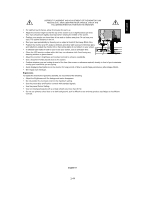NEC LCD2080UXI-BK MultiSync LCD2080UXi User's Manual - Page 49
Increases or decreases Red, Yellow, Green, Cyan, Blue, Magenta and Saturation
 |
UPC - 805736013719
View all NEC LCD2080UXI-BK manuals
Add to My Manuals
Save this manual to your list of manuals |
Page 49 highlights
Tag4 Auto (Analog input only) H. Position V. Position H. Size (Analog input only) Automatically adjusts the Image Position and H. Size settings and Fine settings. Press "SELECT" to activate Auto Adjustment. Controls Horizontal Image Position within the display area of the LCD. Press "+" or "-" to adjust. Controls Vertical Image Position within the display area of the LCD. Press "+" or "-" to adjust. Adjusts the horizontal size of the screen. If the "AUTO Adjust function" do not give you a satisfactory picture setting, a further tuning can be performed using the "H.Size" function (dot clock). For this a Moiré test pattern could be used. This function may alter the width of the picture. Use left/Right Menu to center the image on the screen. If the H.Size is wrongly calibrated, the result would look like on the left drawing. The image should be homogeneous. Fine (Analog input only) When H.SIZE value is wrong. When H.SIZE value is improved. When H.SIZE value is correct. Improve focus, clarity and image stability by increasing or decreasing this setting. If the "Auto Adjust function" and the "H.Size" function do not give you a satisfactory picture setting, a fine tuning can be performed using the "Fine" function. It improves focus, clearity and image stability by increasing or decreasing this setting. For this a Moiré test pattern could be used. If the Fine value is wrongly calibrated, the result would look like on the left drawing. The image should be homogeneous. Tag5 Tag6 Black Level (Analog input only) Color Control When FINE value is wrong. When FINE value is correct. Adjusts the black level. Press "+" or "-" to select. MANUAL allows you to manually adjust the black level. Press "+" or "-" to adjust. AUTO automatically adjusts the black level. Ensure that the image has 64 or more adjacent black dots before making an adjustment. Press "SELECT" to activate Auto Adjust. Six colours for the desired colour setting (sRGB and NATIVE colour presets cannot be changed). Colour temperature increases or decreases in each preset. Press " " or " " to select colour. Press "+" or "-" to adjust. Press "SELECT" to customize. R,Y,G,C,B,M,S Increases or decreases Red, Yellow, Green, Cyan, Blue, Magenta and Saturation depending upon which is selected. The change in colour will appear on screen and the direction (increase or decrease) will be shown by the colour bars. Press "+" or "-" to adjust. NATIVE Original colour presented by the LCD panel that is not adjustable. English-16 1-49