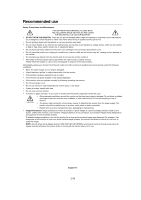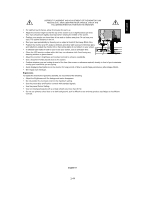NEC LCD2080UXI-BK MultiSync LCD2080UXi User's Manual - Page 48
English-15, <How to use the advanced menu>, <How to exit the advanced menu>
 |
UPC - 805736013719
View all NEC LCD2080UXI-BK manuals
Add to My Manuals
Save this manual to your list of manuals |
Page 48 highlights
English Appendix If you need detailed information about the controls, please use the advanced menu. • Turn off your monitor. • Turn on your monitor by pushing the "POWER" and "SELECT" button at the same time for at least one second simultaneously. • You will see the Advanced menu. This menu is larger than the normal OSM. • Turn off and restart your monitor in the normal way. To make an adjustment, ensure that the tag is highlighted, then press "SELECT". To move to another tag, press "EXIT", then press " " or " " to highlight another tag. Tag1 Tag2 Tag3 Brightness Adjusts the overall image and screen background brightness. Press "+" or "-" to adjust. Contrast Adjusts the image brightness and contrast in relation to the background. Press "+" or "-" to adjust. Auto Contrast Adjusts the image displayed for non-standard video inputs. Press "SELECT" to adjust. (Analog input only) Any adjustment requires the image to have white portions. Auto Brightness This function adjusts the brightness automaticaly for the best CONTRAST and BRIGHTNESS setting based on the white display area. R-H.position Adjusts the position of the red component of the image. Press "+" or "-" to adjust. (Analog input only) G-H.position Adjusts the position of the green component of the image. Press "+" or "-" to adjust. (Analog input only) B-H.position Adjusts the position of the blue component of the image. Press "+" or "-" to adjust. (Analog input only) R-SHARPNESS Adjusts the sharpness of the red component of the image. Press "+" or "-" to adjust. (Analog input only) G-SHARPNESS Adjusts the sharpness of the green component of the image. Press "+" or "-" to adjust. (Analog input only) B-SHARPNESS Adjusts the sharpness of the blue component of the image. Press "+" or "-" to adjust. (Analog input only) Signal Determines when the auto adjustment is activated automatically. (Analog input only) The choices are "OFF", "SIMPLE" and "FULL". Press "+" or "-" to select. SIGNAL Input Signal Adjustment Items setting New Re-input H-size, Fine, H/V-Position Contrast OFF O X * - SIMPLE O O * - FULL O O * * O: automatical adjustment is performed about the items filled *. X: automatical adjustment is not performed. Notice: Automatical adjustment dose not work at less than 800x600 resolution. Auto SW Determines the automatic adjustment level for Auto Adjust. The choices are "SIMPLE", (Analog input only) "FULL" and "DETAIL". Press "+" or "-" to select. Refer to the below table. Determines the automatic adjustment level as shown in the below table. Size, Fine, Position Contrast Black Level, Long cable capability*1 Time SIMPLE O X X 1.5 seconds FULL O O X 2 seconds DETAIL O O O 10 to 20 seconds *1: Black level, RGB sharpness, RGB delay and RGB position are adjusted using "Long cable software" which is included in the attached CD-ROM. English-15 1-48