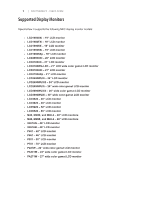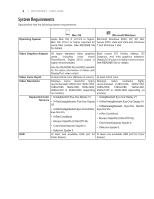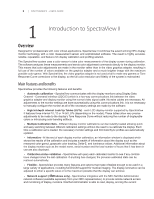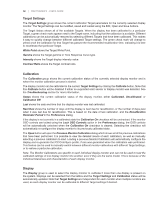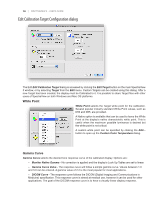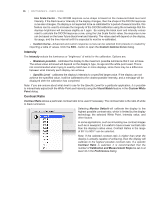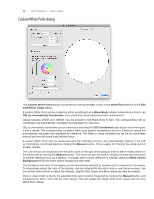NEC LCD2490WUXIBKSV MultiSync LCD2090UXi-BK-SV : spectraview II user's guide - Page 12
Target Settings, Calibration, Display - manual
 |
UPC - 805736018011
View all NEC LCD2490WUXIBKSV manuals
Add to My Manuals
Save this manual to your list of manuals |
Page 12 highlights
12 | SPECTRAVIEW II - USER'S GUIDE Target Settings The Target Settings group shows the current calibration Target parameters for the currently selected display monitor. The Target Settings can be modified, saved and loaded using the Edit, Open and Save buttons. The Target listbox shows all of the available Targets. When the display has been calibrated to a particular Target, a green check mark appears next to the Target name, indicating that the calibration is available. Different calibrations can be automatically restored by selecting different Targets that have been calibrated. This makes it easy to quickly change between different calibrated Target settings. The green check mark will change to yellow once the calibration for that Target has passed the recommended recalibration time, indicating it is time to recalibrate that particular Target. White Point shows the Target White Point. Gamma shows the Target gamma or Tone Response Curve type. Intensity shows the Target display intensity value. Contrast Ratio shows the Target contrast ratio. Calibration The Calibration group shows the current calibration status of the currently selected display monitor and is where the monitor calibration process is started. The display monitor can be calibrated to the current Target Settings by clicking the Calibrate button. Note that this Calibrate button will be disabled if either no supported color sensor or display monitor was detected. See the Troubleshooting section for more information. Status shows the current calibration status of the display monitor, either Calibrated, Uncalibrated, or Calibration Off. Last shows the date and time that the display monitor was last calibrated. Next Due shows the number of days until the display is next due for recalibration, or the number of days past when it was last due for recalibration. This is based on the date of last calibration, and the Recalibration Reminder Period in the Preferences dialog. If the display is not currently in a calibrated state the Calibration On checkbox will be unchecked. If the monitor OSD controls are locked using the Lock OSD Controls option in the Preferences dialog, the OSD controls will be automatically unlocked when the Calibration On checkbox is cleared. Selecting the checkbox will automatically re-configure the display monitor to its previously calibrated state. The Open button will open the Previous Monitor Calibration dialog which shows all of the previous calibrations that have been performed. It is possible to view the detailed results of each calibration, as well as manually selecting a previous calibration to load. Loading a previous Monitor Calibration will automatically configure the display and re-generate the ICC/ColorSync profile, if one was generated when the calibration was performed. This feature can be used to manually switch between different monitor calibrations with different Target settings, or to restore a particular calibration. Note: The Monitor Calibrations are specific to each individual display monitor and can not be used to load the calibrated settings of one display monitor into another, even if they are the same model. This is because of the individual tolerances and characteristics of each display monitor. Display The Display group is used to select the display monitor to calibrate if more than one display is present on the system. Displays can be selected from the listbox and the Target Settings and Calibration status will be automatically updated. Note that Target Settings are independent for each monitor when multiple monitors are used, so each display monitor can be calibrated to different Target settings if desired.