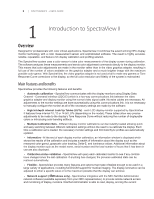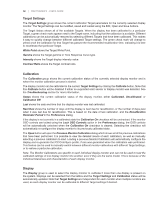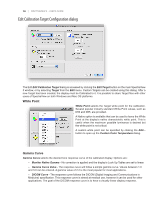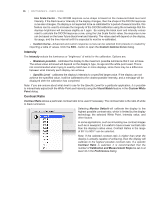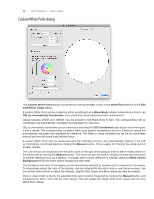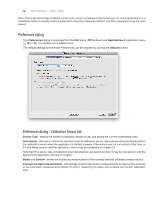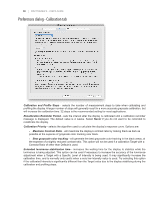NEC LCD2490WUXIBKSV MultiSync LCD2090UXi-BK-SV : spectraview II user's guide - Page 14
Edit Calibration Target Configuration dialog
 |
UPC - 805736018011
View all NEC LCD2490WUXIBKSV manuals
Add to My Manuals
Save this manual to your list of manuals |
Page 14 highlights
14 | SPECTRAVIEW II - USER'S GUIDE Edit Calibration Target Configuration dialog The Edit Edit Calibration Target dialog is accessed by clicking the Edit Target button on the main SpectraView II window, or by selecting Target from the Edit menu. Custom Targets can be created using this dialog. After a new Target has been created, the display must be Calibrated to it. It is possible to share Target files with other users of SpectraView on both Windows and Mac OS platforms. White Point White Point selects the Target white point for the calibration. Several popular industry standard White Point values, such as D50 and D65, are provided. A Native option is available that can be used to leave the White Point at the display's native characteristic white point. This is useful when the maximum possible luminance is desired but the white point is not critical. A custom white point can be specified by clicking the Edit... button to open up the Custom Color Temperature dialog. Gamma Curve Gamma Curve selects the desired tone response curve of the calibrated display. Options are: • Monitor Native Gamma - No correction is applied and the display's Look Up Tables are set to linear. • Gamma Curve Value - The response curve will follow a simple gamma curve. Values between 1.0 and 3.0 can be entered. A gamma value of 2.2 is the most popular for most applications. • DICOM Curve - The response curve follows the DICOM (Digital Imaging and Communications in Medicine) specification. This response curve is aimed at medical use, however it can be used for other applications. The goal of the DICOM response curve is to have a visually linear display response.